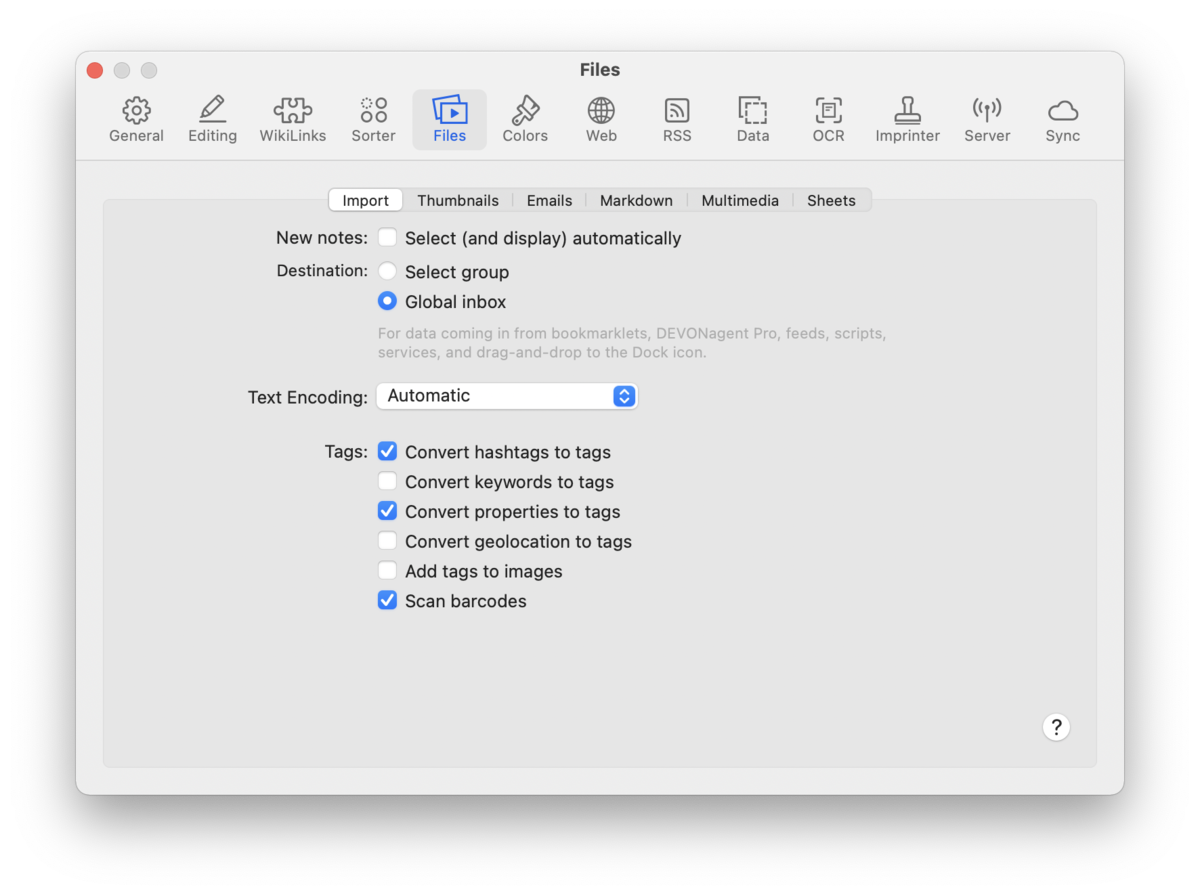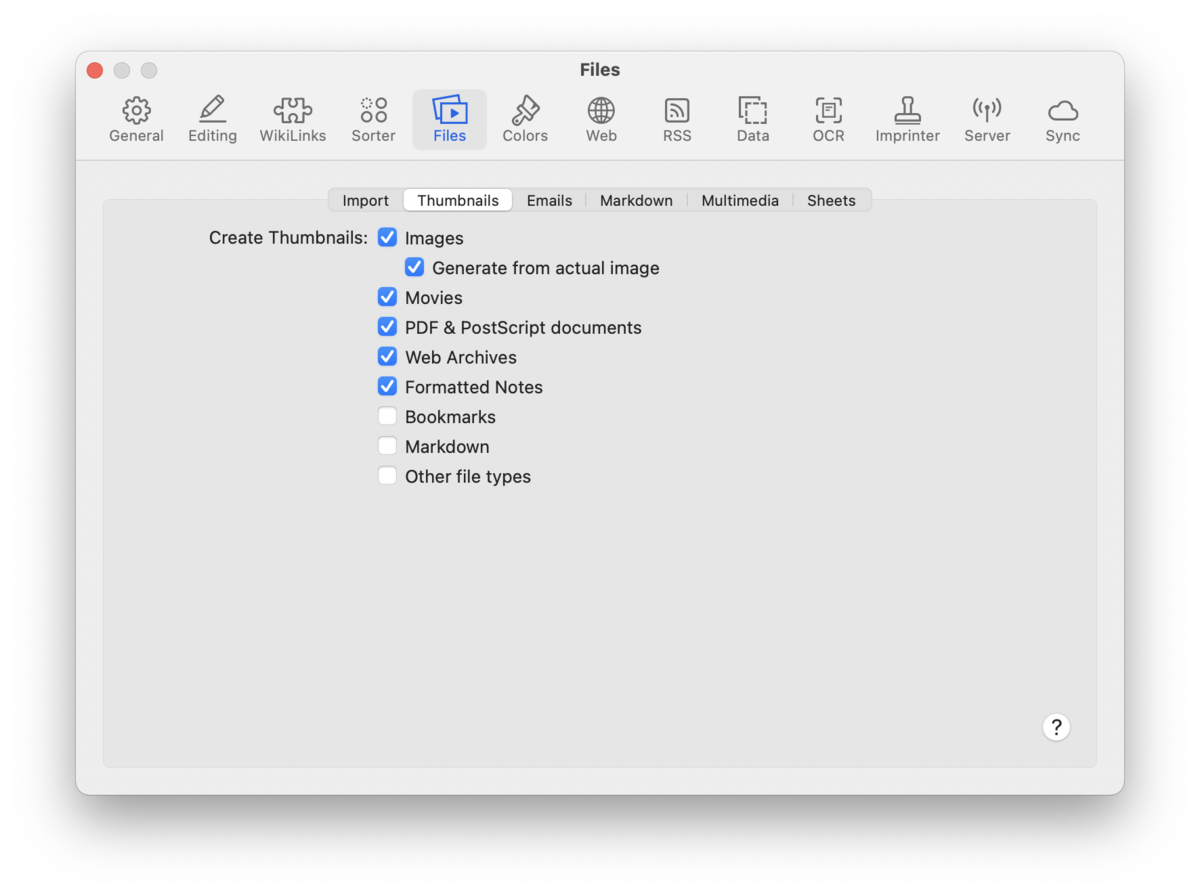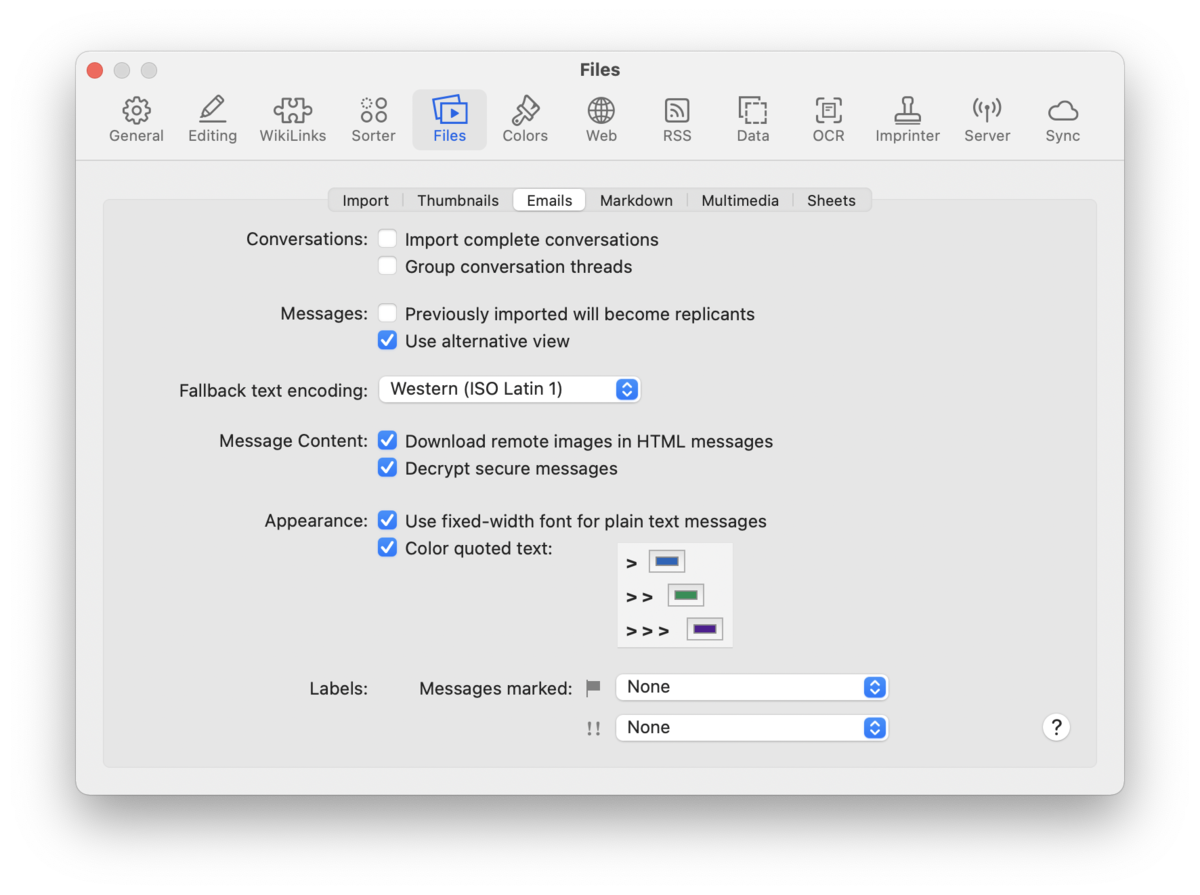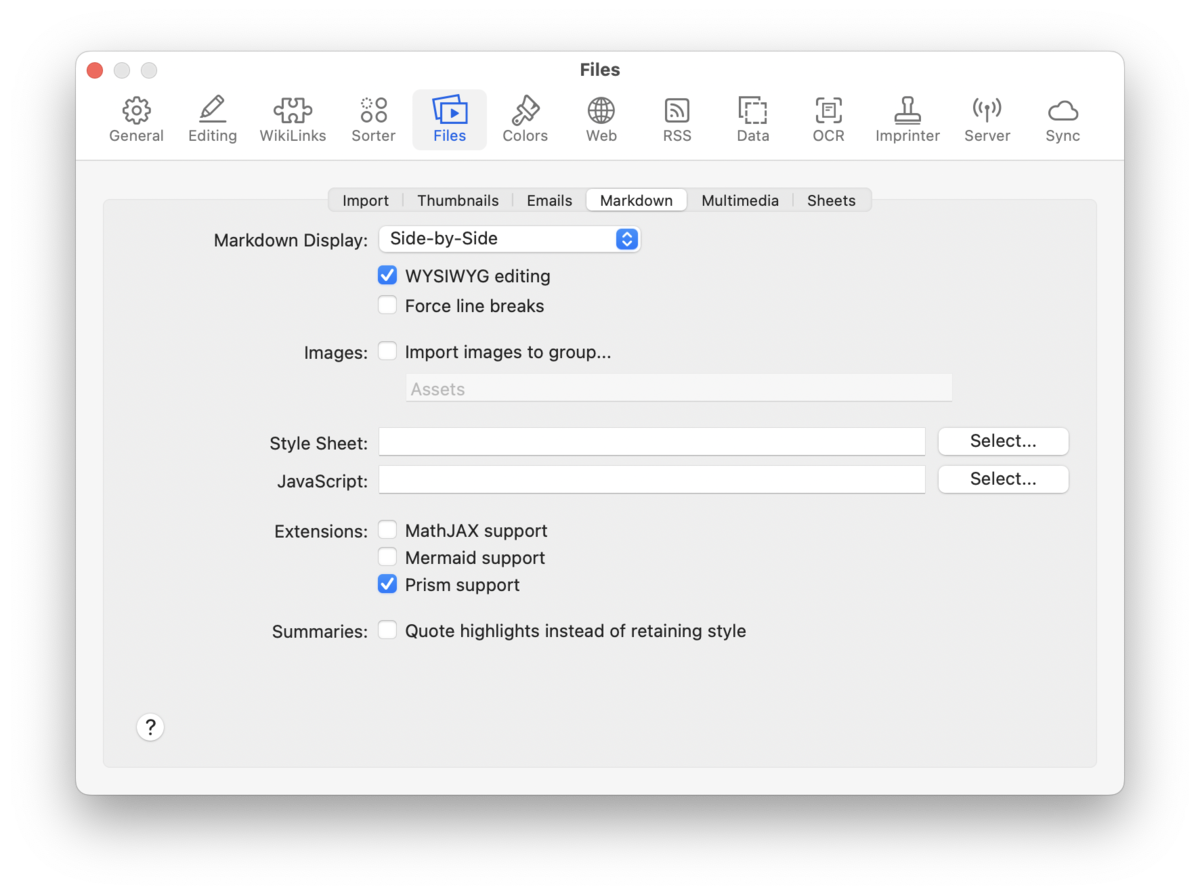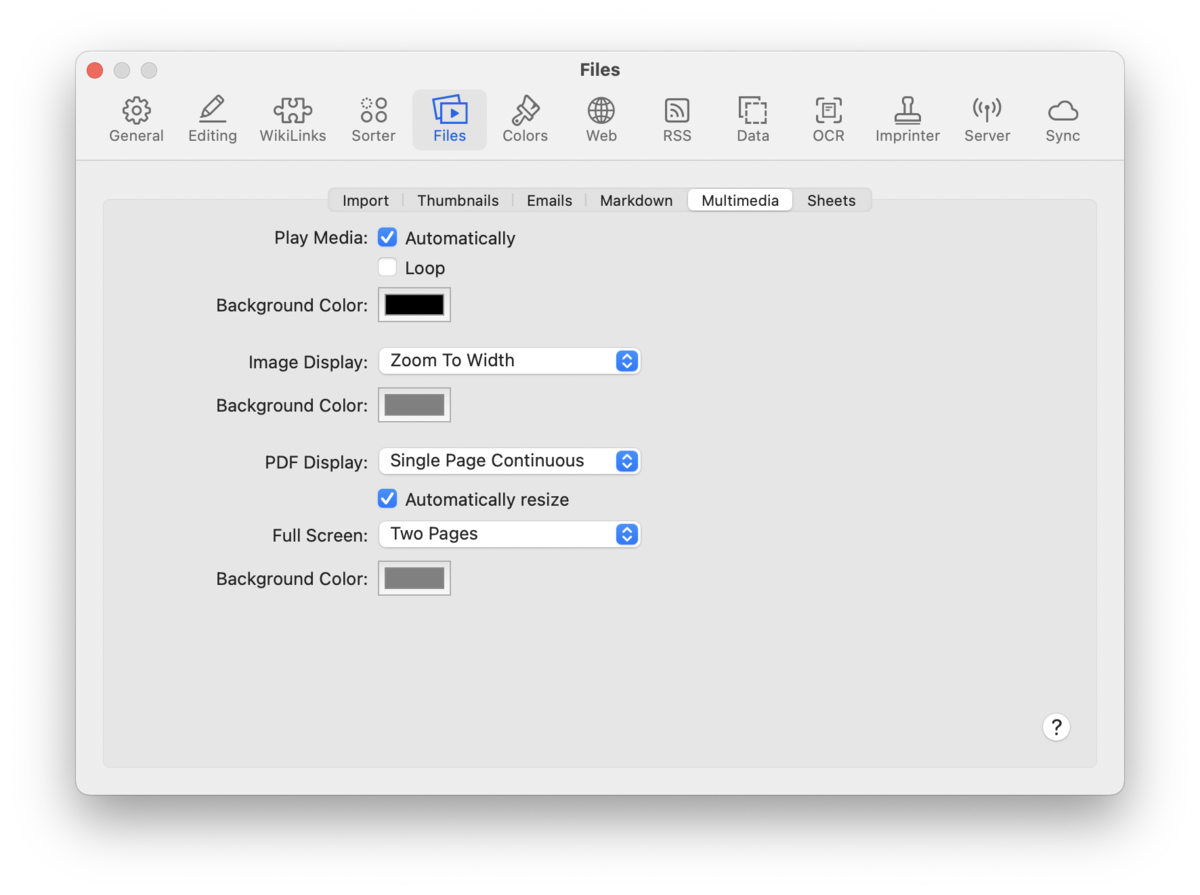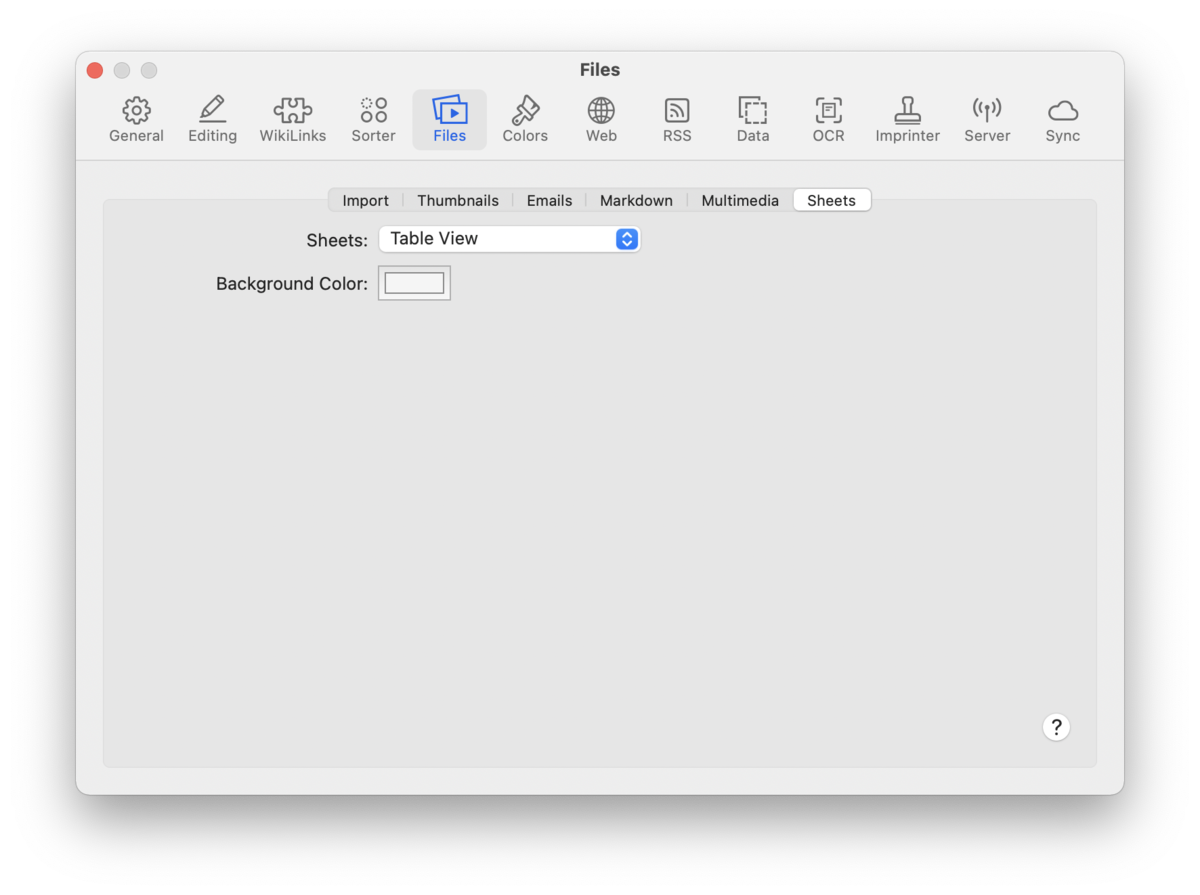The Files preferences contains controls for a variety of things from imports to media playblack, thumbnailing to Markdown extensions, and more.
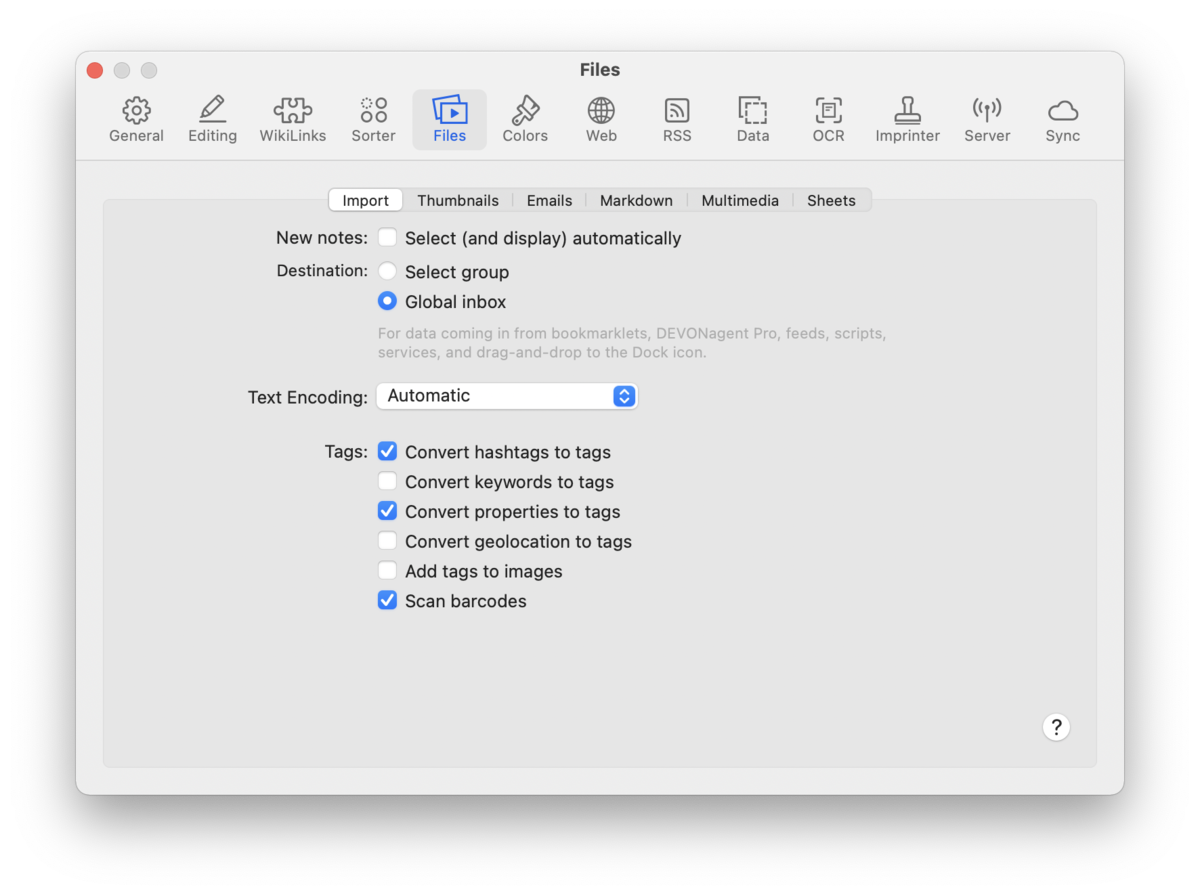
Import
New Notes: Check Select (and display) automatically to automatically select and display the last note you have taken.
-

Select group: A group selector is shown that lets you choose the destination. The group selector appears as a black panel floating on top of all other windows. Use it to select the group where you want to file the items.
-

Global inbox: The data is stored in the global inbox.
Text Encoding: Choose the default encoding used for plain text documents. Select Automatic to let DEVONthink choose the best encoding.
Tags: Imported files can have metadata that may be useful as tags. Choose options to convert specific types of information to DEVONthink tags.
-

Convert keywords to tags: Check this to convert embedded keywords from PDFs and RTF(D) files to tags.
-

Convert properties to tags: Check this to convert embedded properties from PDF and RTF(D) files to tags.
-

Convert geolocation to tags: Check this to convert proper names of geolocation data to tags, e.g., "Orlando", "FL", and "United States".
-

Convert Hashtags to tags: Check this to convert found hashtags to tags.
-

Add tags to images: Check this to automatically apply tags to imported images.
-

Scan Barcodes: Check this to allow DEVONthink to try and detect a barcode in an imported image. The detected barcode will be added as custom metadata
These options are honored by email archiving, scanning and OCR, importing from Bookends, Evernote, Apple Notes, and Yojimbo, as well as documents created via the Sorter and the web interface (Server edition only).
Thumbnails
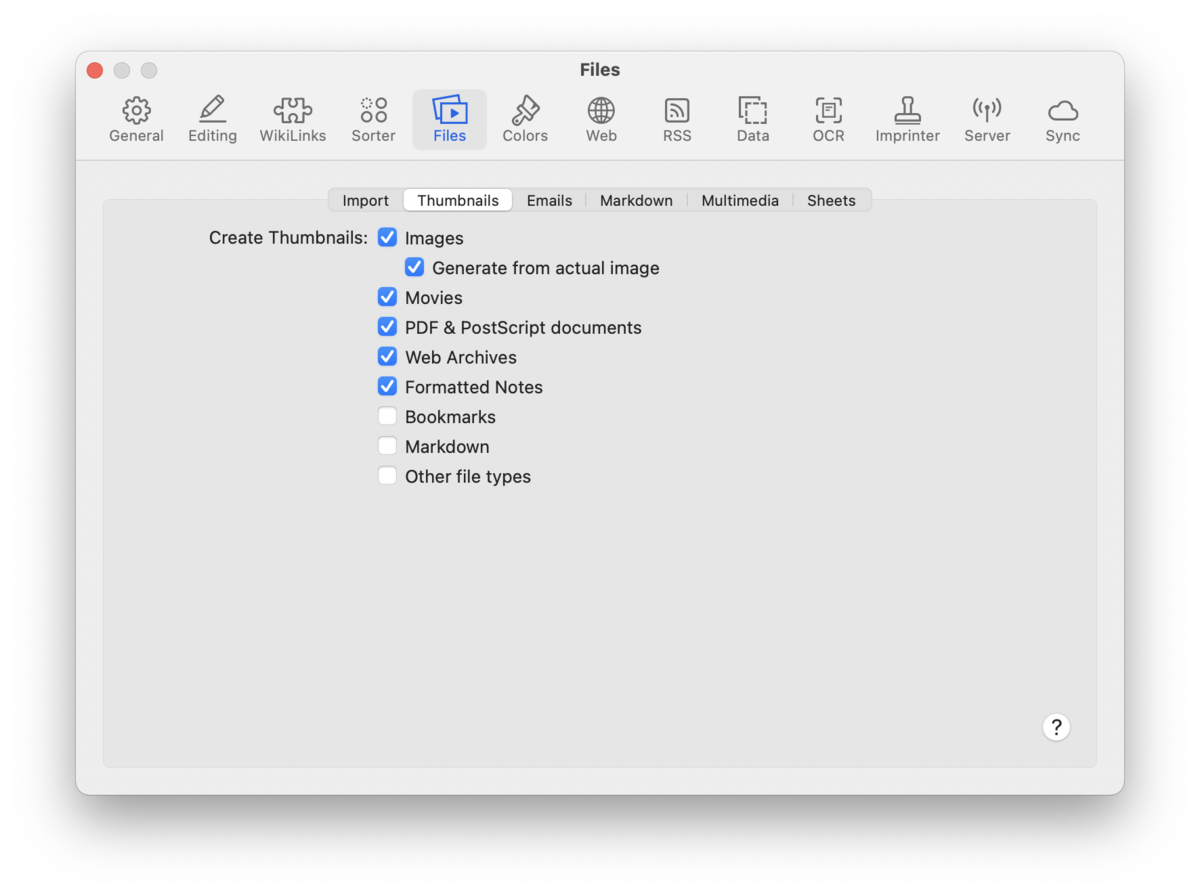
These options control whether DEVONthink displays a custom thumbnail for each file or the default file type icon.
Generate from actual image: For images, an embedded thumbnail will be displayed, if available. Enable this option to create a thumbnail for the image if no thumbnail is already available.
File types: Choose the file types for which DEVONthink should automatically generate thumbnail icons.
PRO
Emails
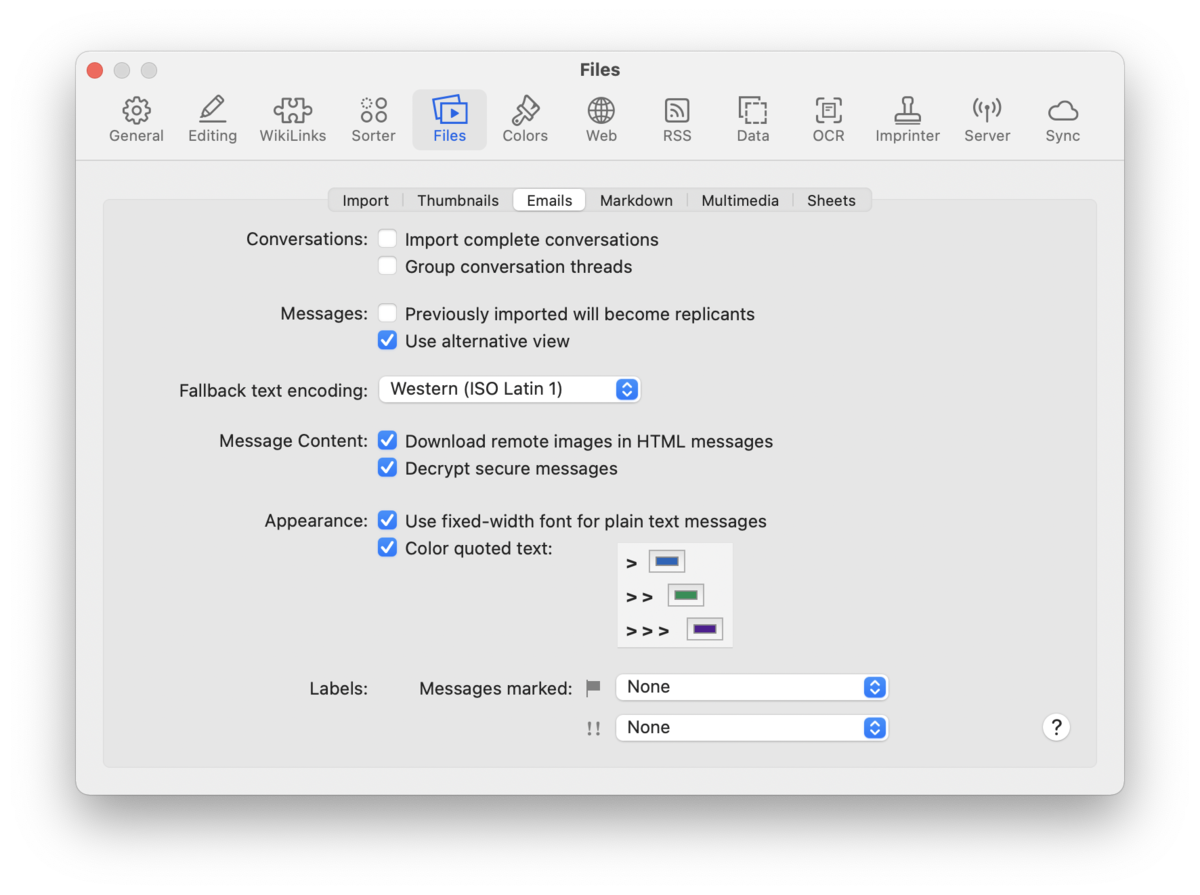
Use these options to define how email is imported and displayed inside DEVONthink.
-

Import complete conversations: DEVONthink can import not only selected email messages, but also other messages related to a conversation. Check this box to let DEVONthink scan your Sent Messages folder and import sent messages that belong to the same conversation.
-

Group conversation threads: Check this option to combine all messages belonging to a conversation thread into a group. This makes identifying conversations easier and automatically adds structure to the imported messages.
|
Note:
These features only work if the email program maintains references to previous messages sent.
|
-

Fallback text encoding: When decoding an email message, DEVONthink uses the message's encoding information. When there is no encoding information, DEVONthink uses the encoding that you set in this pop-up menu.
-

Download remote images in HTML messages: Check to store the image references required by HTML messages in the database. Spammers and other unfriendly agencies may use these images to track if you have read the message. Therefore this is unchecked by default.
-

Decrypt secure messages: Check this to decrypt and file secure email messages. This allows DEVONthink to search or apply AI-based functions such as Classify or See Also to them.
|
Note:
The email message will be stored decrypted in the database package. Its contents are available from within DEVONthink and to other applications or Spotlight.
|
-

Use fixed-width font for plain text messages: Check to show plain text messages using a fixed-width font such as Courier. This is useful if the messages contain tables or footers formatted with spaces.
-

Color quoted text: Check to mark text quoted from previous recipients in messages. Click the color buttons to change the color for first, second, and third level quotes.
-

Labels: Select which labels you want to assign to messages that were flagged or marked as "high priority". Since items can only have one label at a time, flagged messages are treated as more important than messages marked as "high priority".
|
Note:
The first two options above only modify the display of email messages in the text view. By default, messages are displayed using QuickLook.
|
Markdown
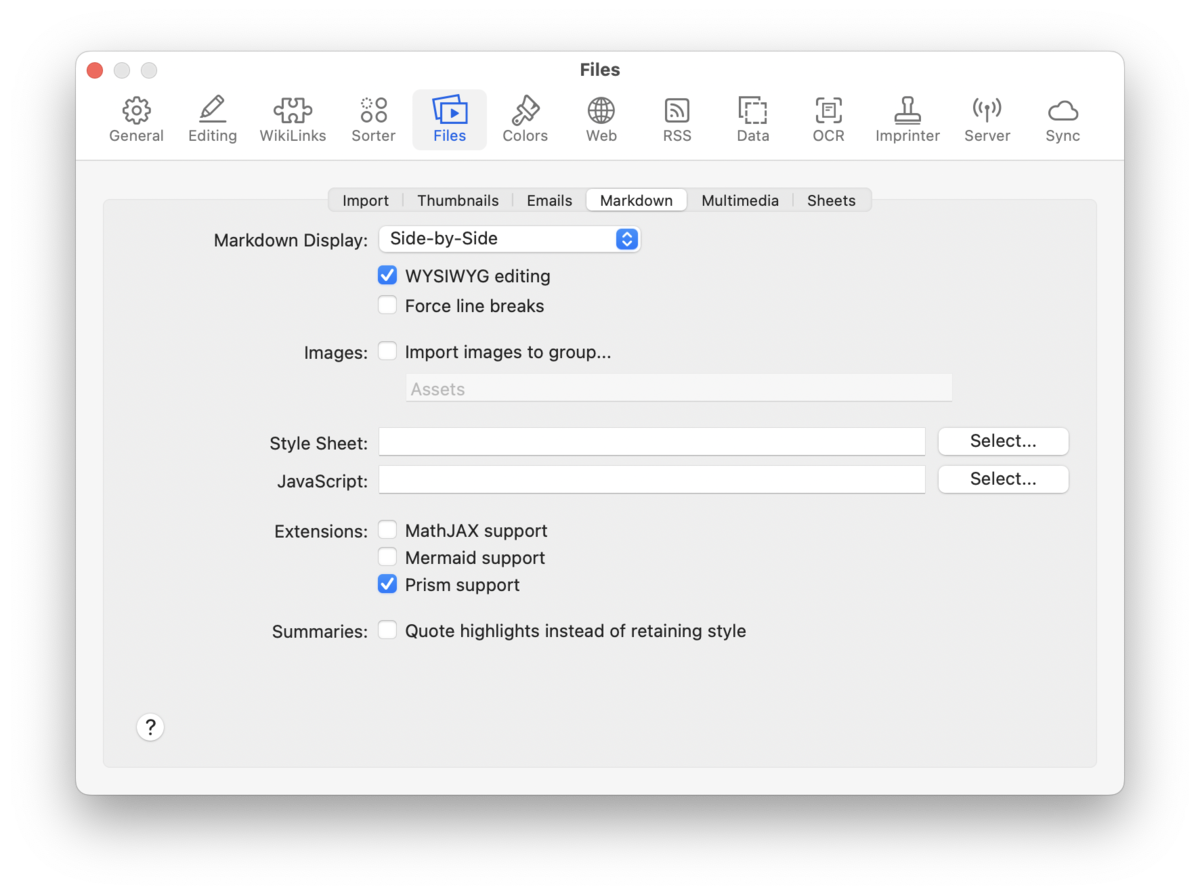
Choose options for the default mode when selecting Markdown files, styling, or any extensions to be used when rendering the Markdown.
Markdown Display: Choose whether you want to open Markdown documents by default in editing, preview mode, or side-by-side mode. Editing is the default mode.
WYSIWYG editing: Toggle the display of formatting and detected elements in the source code of a Markdown document.
Force line breaks: Enable this to treat a return as the end of a paragraph without having to add two spaces at the end of the line.
Import images to group: Creates a local repository of linked images. The group will have the name specified in the preference. Images dragged and dropped or copied and pasted from outside DEVONthink will be copied into a group in the current location. Also, images from web content clipped as Markdown documents will be downloaded into the group.
Style Sheet: If you want to choose a default stylesheet to display your Markdown documents, click the Select button to access stylesheets stored on your machine, e.g., in ~/Library/Application Support/DEVONthink3/StyleSheets or paste the URL of an online stylesheet.
JavaScript: If you want to choose a default JavaScript file to be loaded with all your Markdown documents, click the Select button. The JavaScript can be located anywhere, including an online script, if needed.
Extensions: Check the desired options for Markdown extensions:
-

MathJax support: Supports rendering mathematical equations via the MathJax extension.
-

Mermaid support: Supports rendering diagrams via the Mermaid extension.
-

Prism support: Supports syntax coloring of rendered inline code and code blocks via the Prism extension.
Summaries: Enable this if you want Summary documents in Markdown format (Read more...) to use blockquotes instead of highlight formatting.
Multimedia
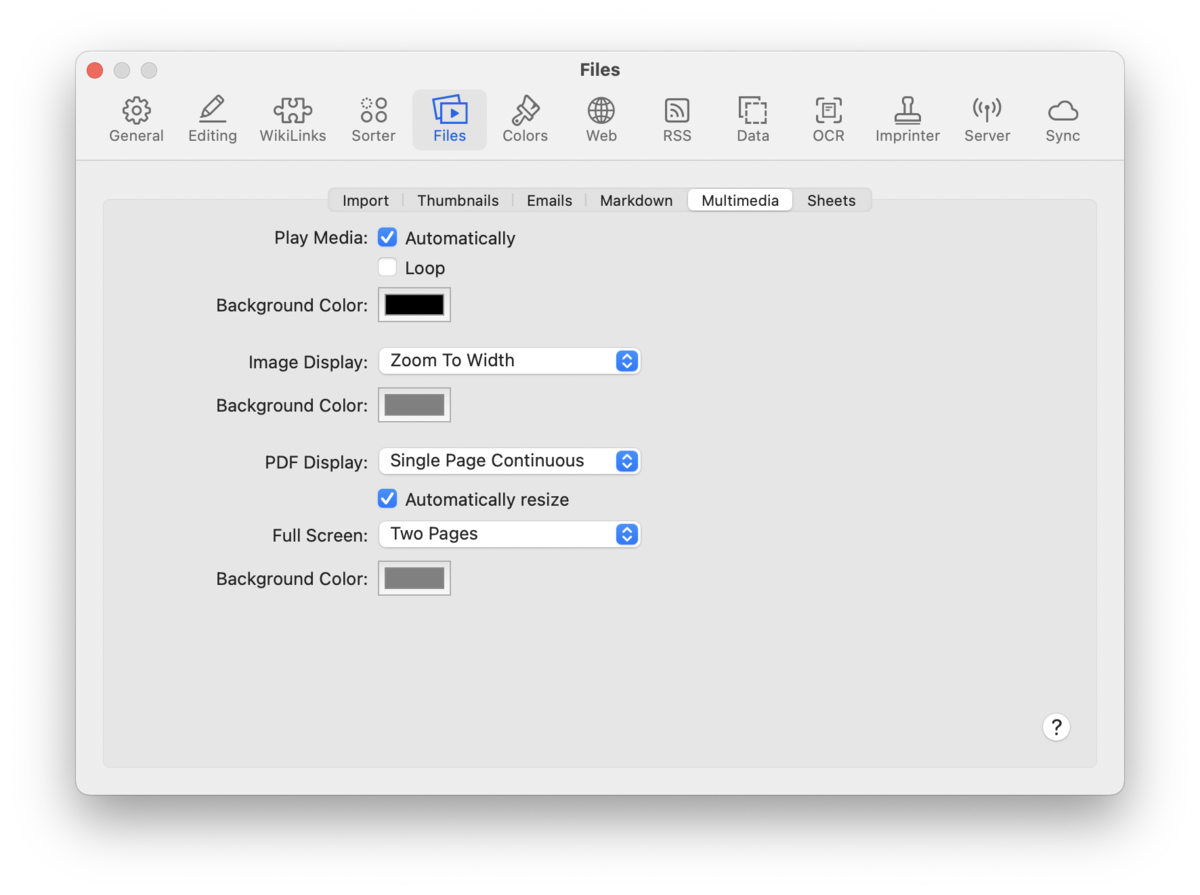
Choose options for media playback or the default display mode of PDFs or images. You can also choose a background color for these media types.
-

Play Media: Check Play automatically to play audio and video files automatically when you display them. Check Loop if you want to play the clips in a loop. Set a desired background color for the selected media file.
-

Image Display: Choose a default zoom factor and a background color for viewing images
-

PDF Display: Choose the default display size background color for viewing PDFs in windowed and fullscreen modes. Check Automatically resize to automatically resize PDFs in the view/edit pane. Set the background color.
PRO
Sheets
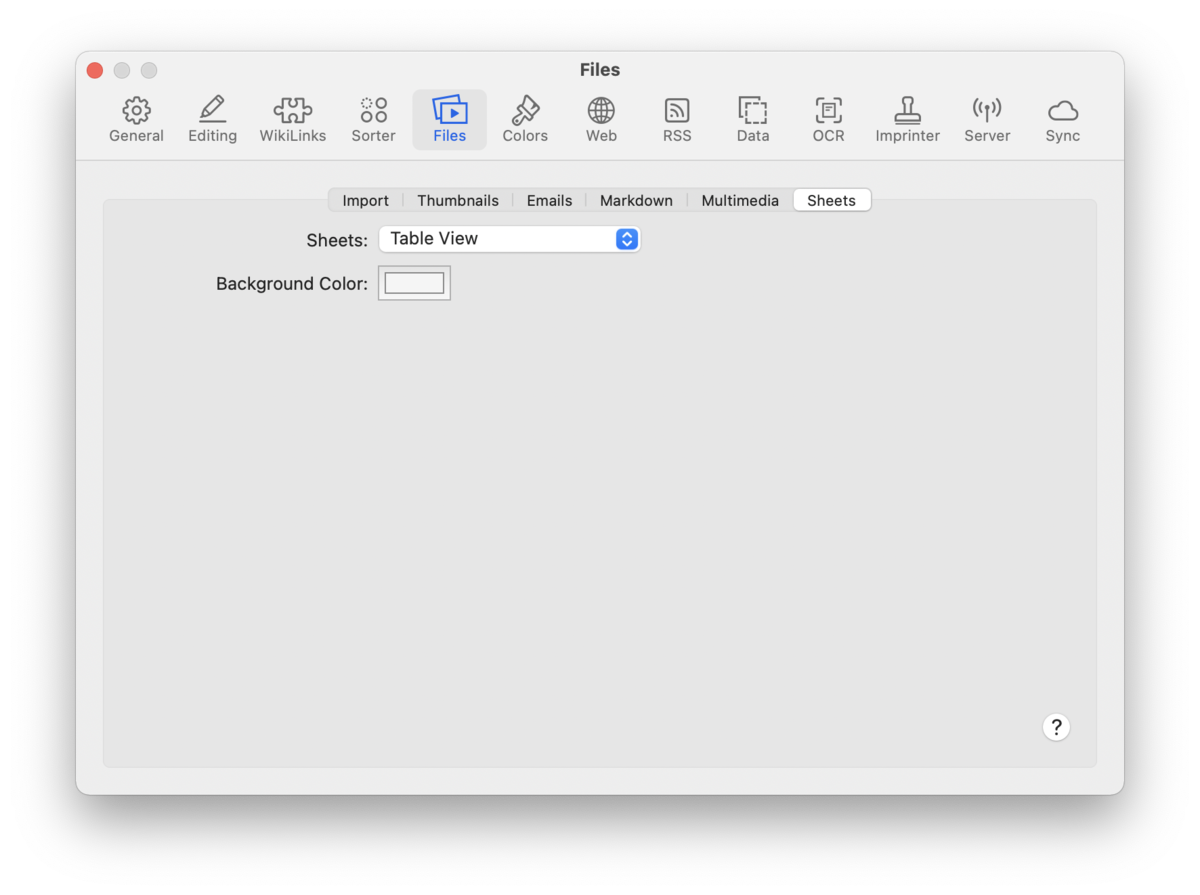
Choose the options for displaying and converting sheets to paginated PDFs.
-

Sheet Display: Choose the default view when viewing a sheet: Table or Form. Form view is only available in the Pro or Server editions.
-

Background Color: Set the background color of a sheet in Form view.
-

|