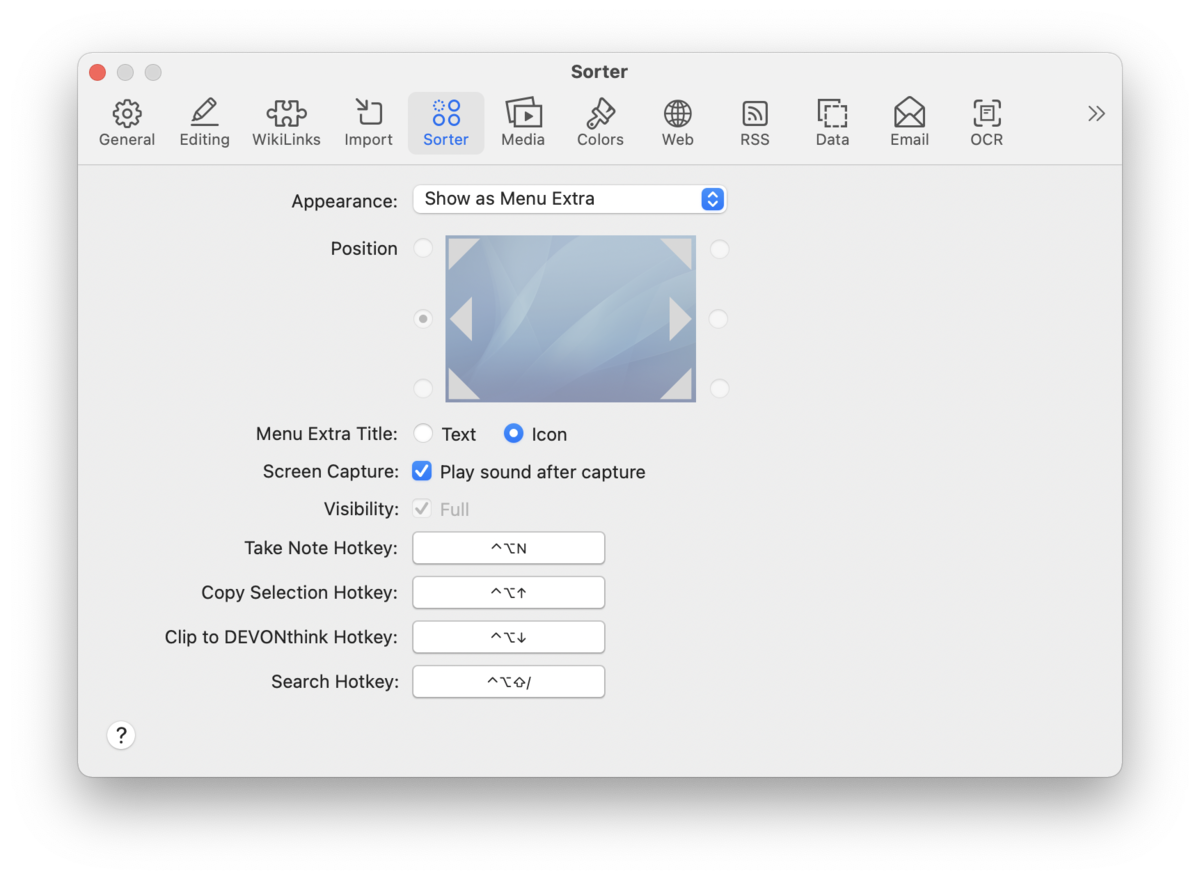|
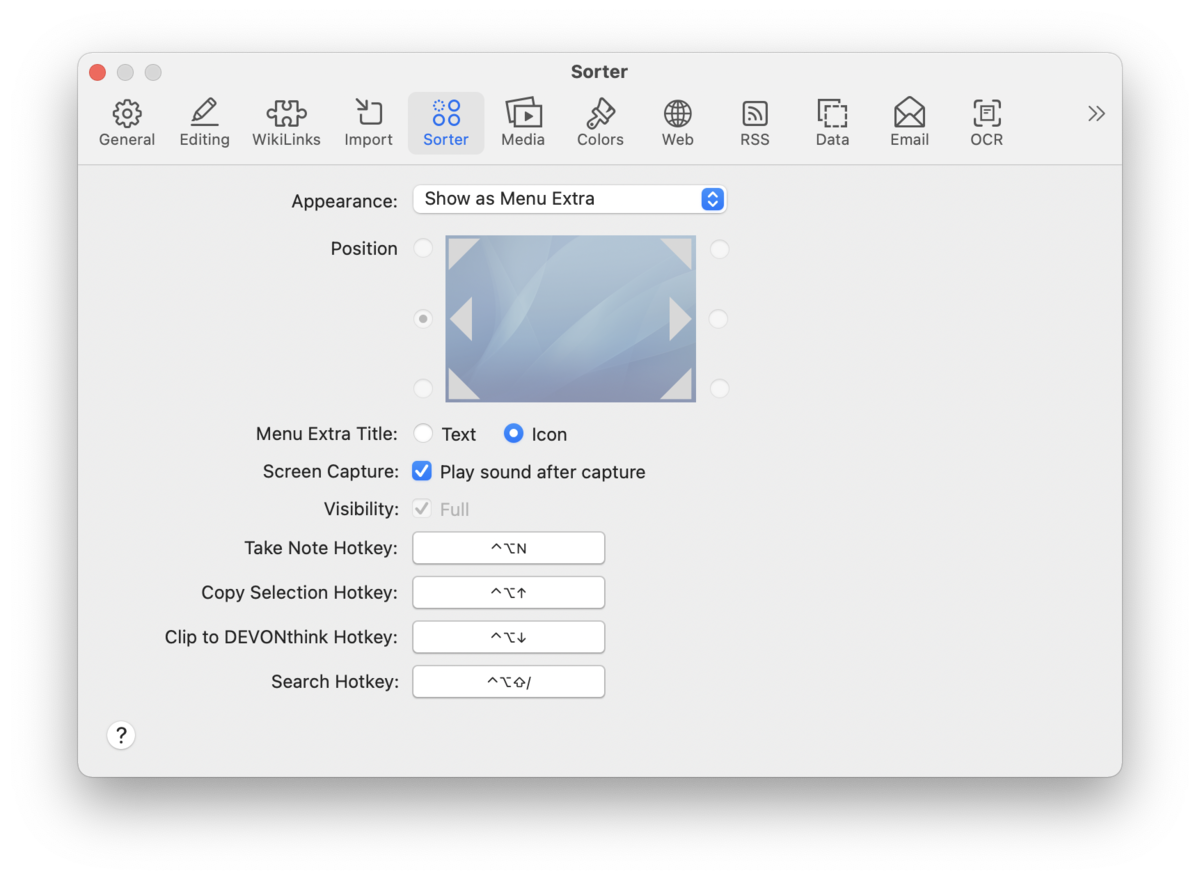
The Sorter preference allows you to choose the window's appearance and location, and assign a hotkeys for capturing data or taking a new note. Read more...
Appearance, Location,…
-

Appearance: Choose to display the Sorter as a menu extra, a docked tab on the side of your screen, or not at all.
-

Position: Choose the onscreen position of the docked tab. These options will be disabled if Show as Dock Tab isn't selected.
-

Menu Extra Title: Choose whether to show the menu extra as text, or a space-conserving icon.
-

Screen Capture: Check this to play the system default screen capture sound.
Hotkeys
Set system-wide hotkeys for: Take Note, Copy Selection, Clip to DEVONthink, and Search.
To change the hotkeys, click the Click to record shortcut button, then press the hotkey that you want to use. Press the ⎋ Escape key to cancel recording a new shortcut.
|
Note:
On macOS Mojave, you will be asked to grant Accessibility permissions for Copy Selection, and Automation permissions for Clip to DEVONthink.
|
|