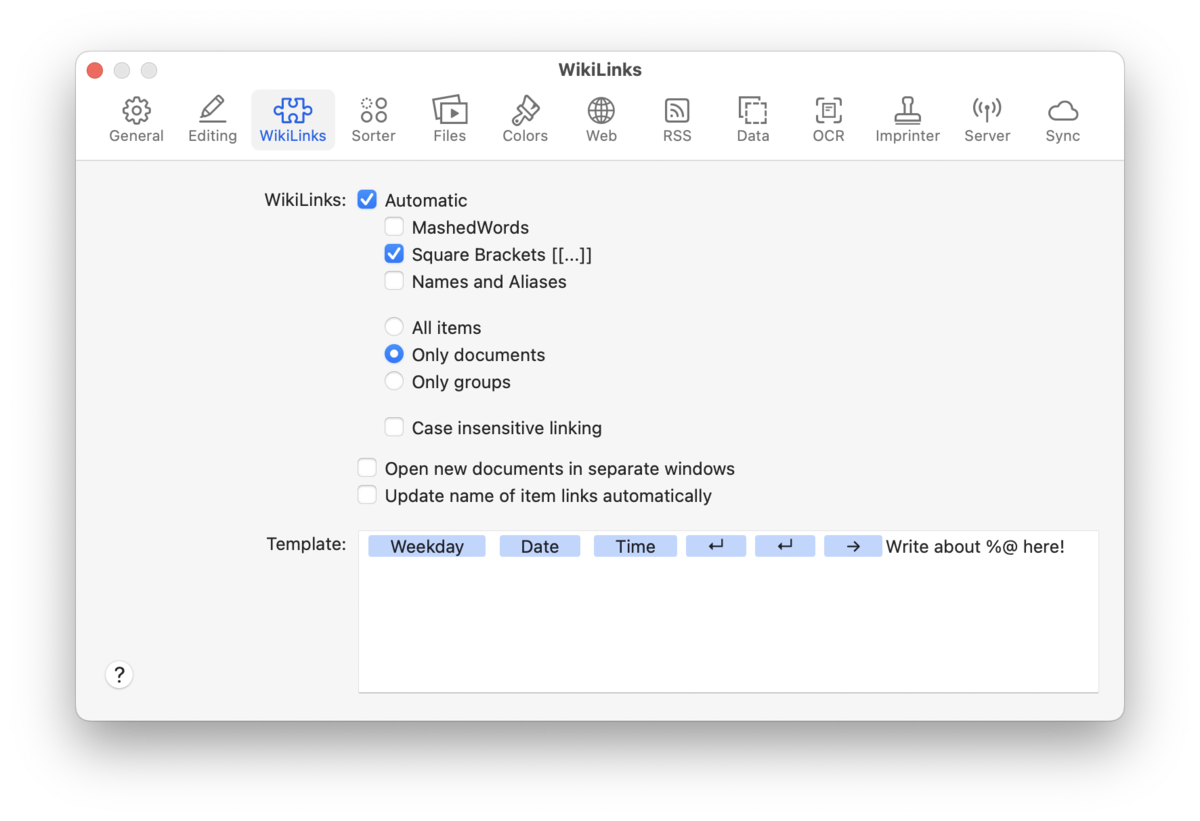|
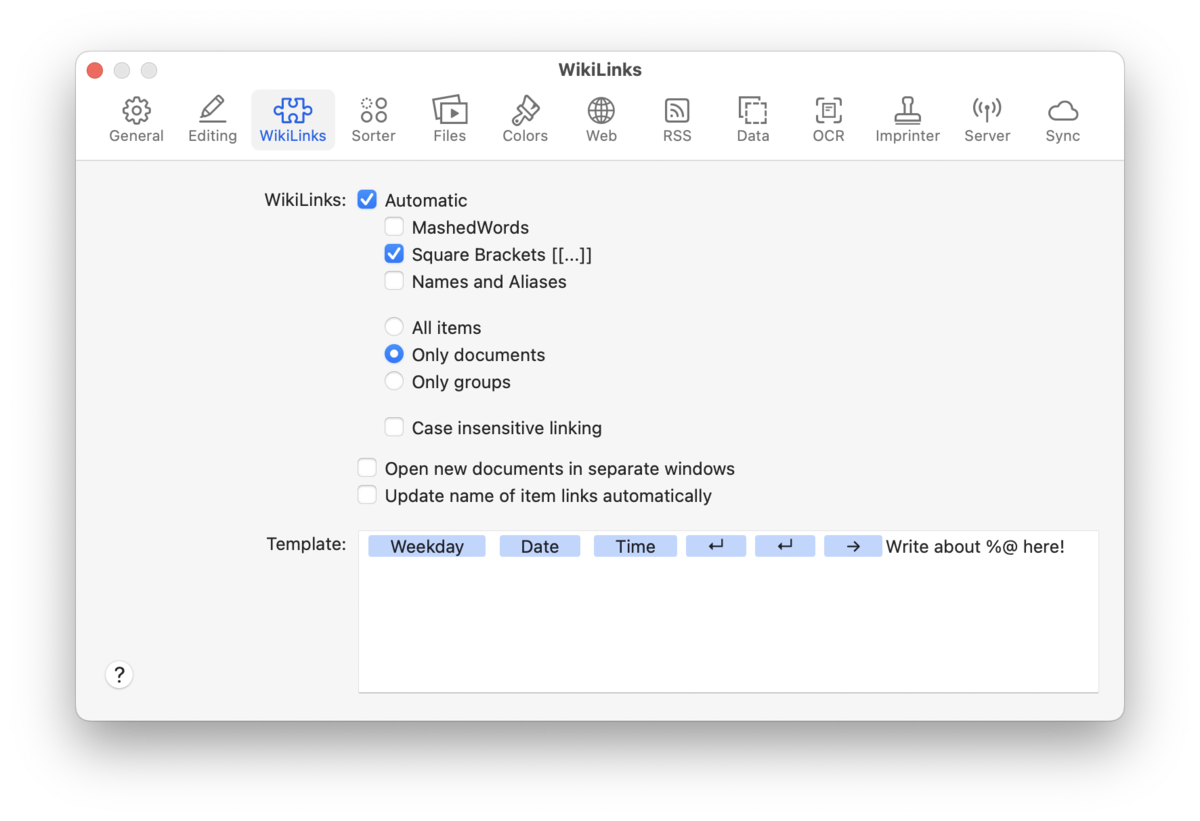
WikiLinks are a way to create interconnected documents in your databases. When enabled, DEVONthink attempts to detect other documents matching the terms you've typed in plain text, rich text, or Markdown documents. This creates an active hyperlink to the detected document, allowing you to quickly jump to it by clicking the link. WikiLinked text displays as underlined text.
For more information on creating WikiLinks and other linking methods, see the Document Linking section.
WikiLinks
To enable WikiLinking, check the Automatic checkbox and choose from the options shown here:
-

MashedWords: Commonly used to avoid creating links from individual words, mashed words are document titles of joined words. If you type a mashed word, it will automatically create a link. If a matching document is detected, it will open when clicking the link. If a matching document isn't detected, DEVONthink will create a new rich text document, prepopulated with information defined in the Template section below.
-

Square Brackets: WikiLinked text can be defined using square brackets. Type two opening square brackets and the beginning of a document name. Then press ⌥⎋ Option-Escape to show a list of potential item matches in the database. Choose a document and press ↩ Return to complete the link.
-

Names and Aliases: Matches documents based on their name or any aliases defined in the Info Inspector.
-

All Items/Only Documents/Only Groups: Choose whether to match only documents, groups, or both.
-

Case-insensitive Linking: Enable this to ignore capitalization when matching Names and Aliases, e.g., GlobalEconomy and globaleconomy both would match.
-

Open new documents in separate windows: When clicking a WikiLink, the linked document will open in its own document window.
-

Update name of item links automatically: When the name of item-linked documents is changed, this will update the link text in documents containing item links to those files.
Template
Text and items entered here will be used to create a new WikiLinked document. You can type any text you want as well as Control-click and use Insert Placeholder to insert a token that will be automatically replaced when the template is created. The default title contains several of these tokens already. Check out the placeholders section of the appendix for information on the available choices.
|