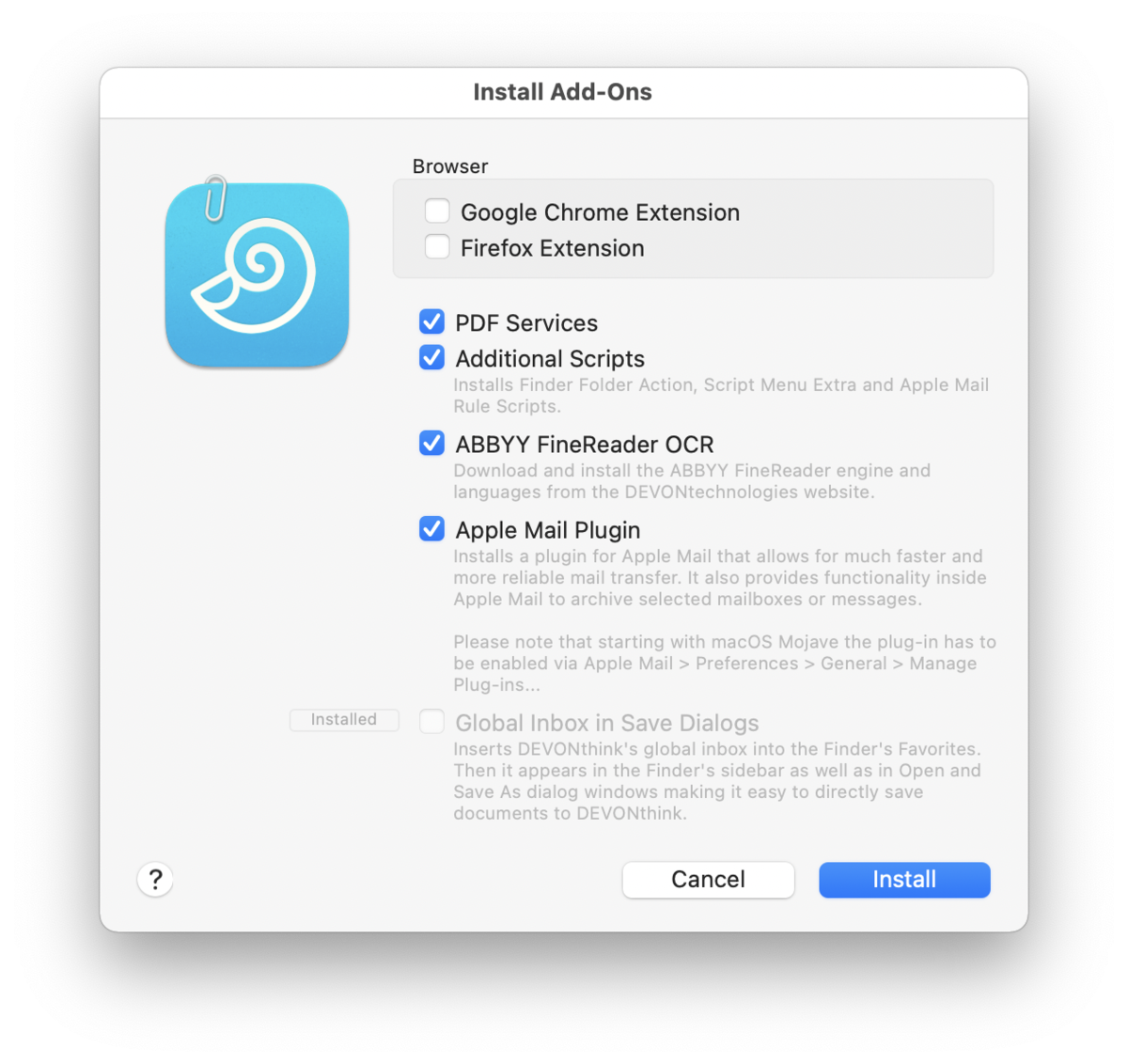|
|
|
The Application Menu |
|
The DEVONthink menu is a utility menu, similar to those found in other Mac applications. It has commands that allow you check the version via the splash screen or check for application updates. You can install our add-ons, access the preferences, access the Services menu, empty your databases' Trash, and quit the application.
About & Check for Updates About DEVONthink: Shows information about DEVONthink including the version number to whom the software is registered. Check for Updates: Checks if updates for DEVONthink are available. By default, DEVONthink checks for updates automatically, however you can change the update settings in the Preferences > General. If an automatic update is pending choosing this command shows a window with additional information about the update.
Add-Ons This command allows you to install, or reinstall, some of our extra support files and scripts.
The following options are available.
PRO
Preferences, Trash, Cache Preferences: Opens the application Preferences. Empty Trash: Moves the contents of all open databases' trash to your computer's file system trash. Empty Cache: Empties the web browser cache. This frees up space and makes sure that all, when displaying a web page, all data is freshly loaded instead of using a cached copy. Purchase & Licenses Purchase: Opens the DEVONthink product page from where you can put the app into your shopping cart. If this copy of DEVONthink is already licensed, you will be presented with upgrade choices. Enter License: Enter your purchased license code here. It is best to use copy-and-paste for transferring the license code from the email message to the appropriate field.
Services The Services submenu gives your access to special commands published by other Mac applications such as TextEdit or Safari, or by services extensions such as our own WordService or CalcService. Also, DEVONthink publishes its own services. Read more... |