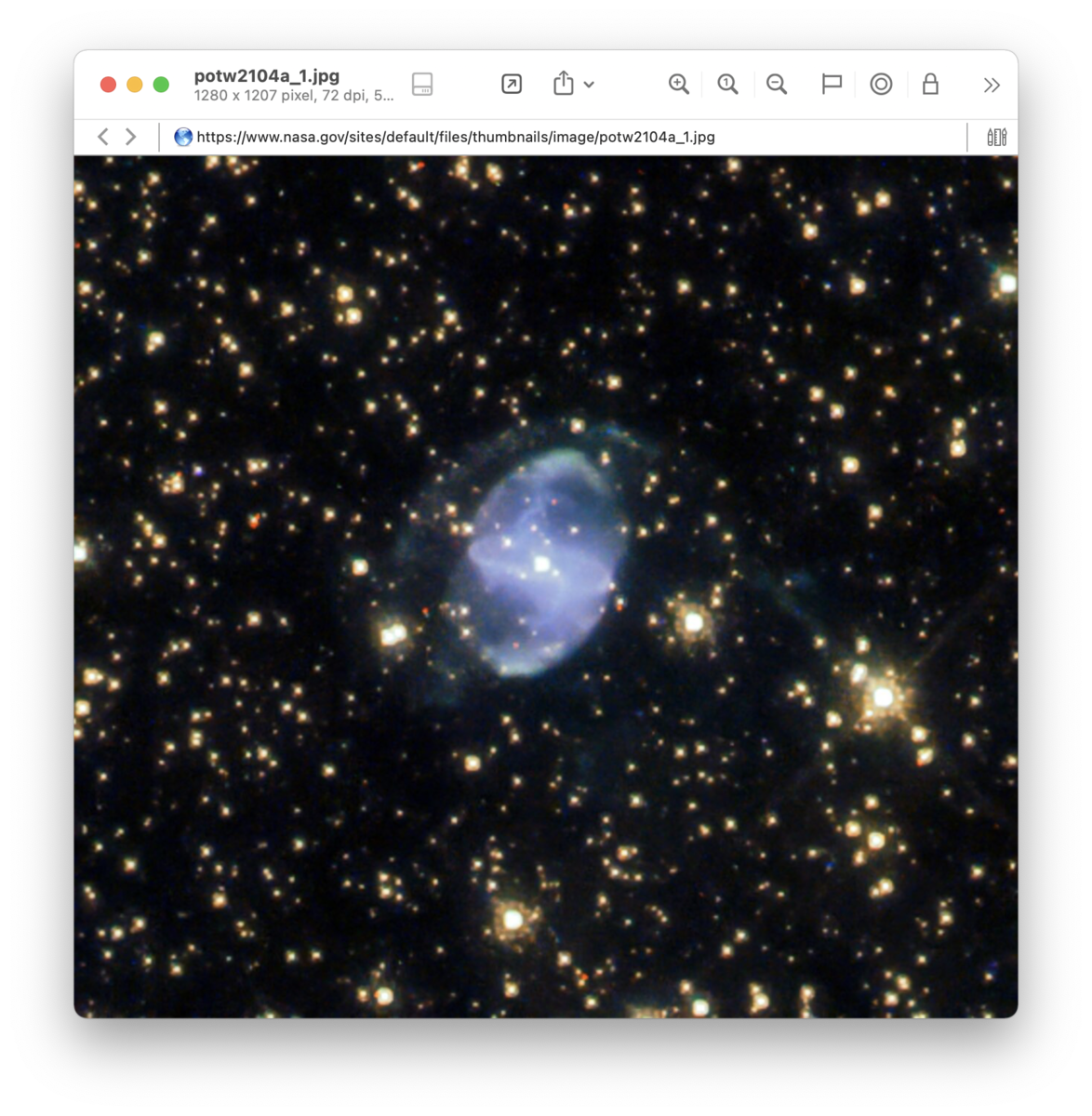|
|
|
Images, Audio, and Video |
|
DEVONthink uses macOS core technologies to display images and videos, and also play audio. Interacting with images uses the same controls you are used to, like pinch to zoom in and out, two-finger tap to zoom to width, and even two-finger rotation in 90 degree increments. Audio and video files display the familiar macOS controls. Images, audio, and video files can be imported. Also in DEVONthink's Sorter you can capture the screen to an image, as well as record audio and video notes. Edit panel When working with images, double-clicking opens an edit panel with three tabs. The Adjust tab allows you to do some basic image editing, like adjust exposure, saturation, adding a sepia tone, etc. The Effects tab provides some simple pre-defined image effects. The Details tab displays metadata about the image, including EXIF metadata and a map of the geolocated origin of the file. Navigation Bar For audio and video files, there is a special option available in the navigation bar: the playback time. This displays the current time of playback (audio and video only). Also, if you click the time it shows a Go to time function so you can quickly jump to another time in the playback. Contextual menu There are a few media-specific contextual menu items available, excluding common ones related to magnifying the image. In addition to the standard controls, e.g., volume, playback position, etc., some of the same contextual menu options are found in the action menu for these files.
|