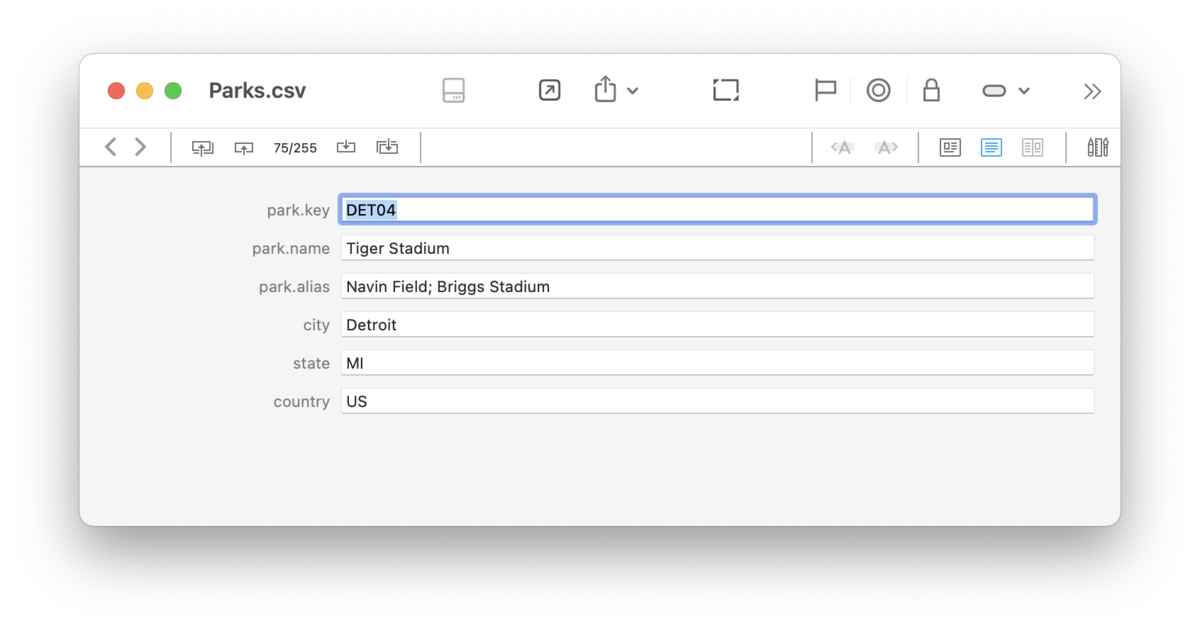|
|
|
Sheets |
|
Sheets contain text in a table and can be used to store any kind of tabular data from an address book to recording health statistics to employee timesheets. They are made up of records, defined by parameters displayed as a form or columns. For example, a simple sheet could contain a table of peoples' name, title, and department. When you create a sheet or make changes to the sheet columns via the Column Editor, you will specify the column names and their types. An explanation of the data types can be found in the Data section of the appendix. PRO
Sheets can be displayed as a table or a form via the
View > Document Display menu or using the
Use sheets like any other document. Add new rows using Tools > Sheets > Add Record, delete rows by selecting them and using Edit > Delete. Alternatively, use the contextual menu. Click a cell to edit its content, press the ⎋ Escape key to stop editing, and use the ⇥ Tab or ↩ Return keys to navigate from cell to cell. Hold the ⌘ Command key to activate a link in a cell. If you import tab or comma-delimited files, e.g., CSV or TSV files, they will be imported and displayed as sheets. Sheets can also be created via Data > New > Sheet. You will just need to provide starting column headings, which you can certainly add or take away from later. Navigation Bar The Navigation bar displays the current record and the total number of records in the sheet. Clicking on this information opens a Go to record function so you can quickly jump to a specific record in the sheet. In addition, there are options to go to the first, previous, next, or last records. Editing Bar To make working with sheets even more efficient, DEVONthink includes the editing bar with some basic tools:
In Text Alternative, there is one more option in the editing bar: Delete Selected Column allows you to delete a column. Just click on the column header you want to delete, then this option is enabled. Contextual menu There are a few sheet-specific contextual menu items available when you're Control-clicking in a sheet.
|
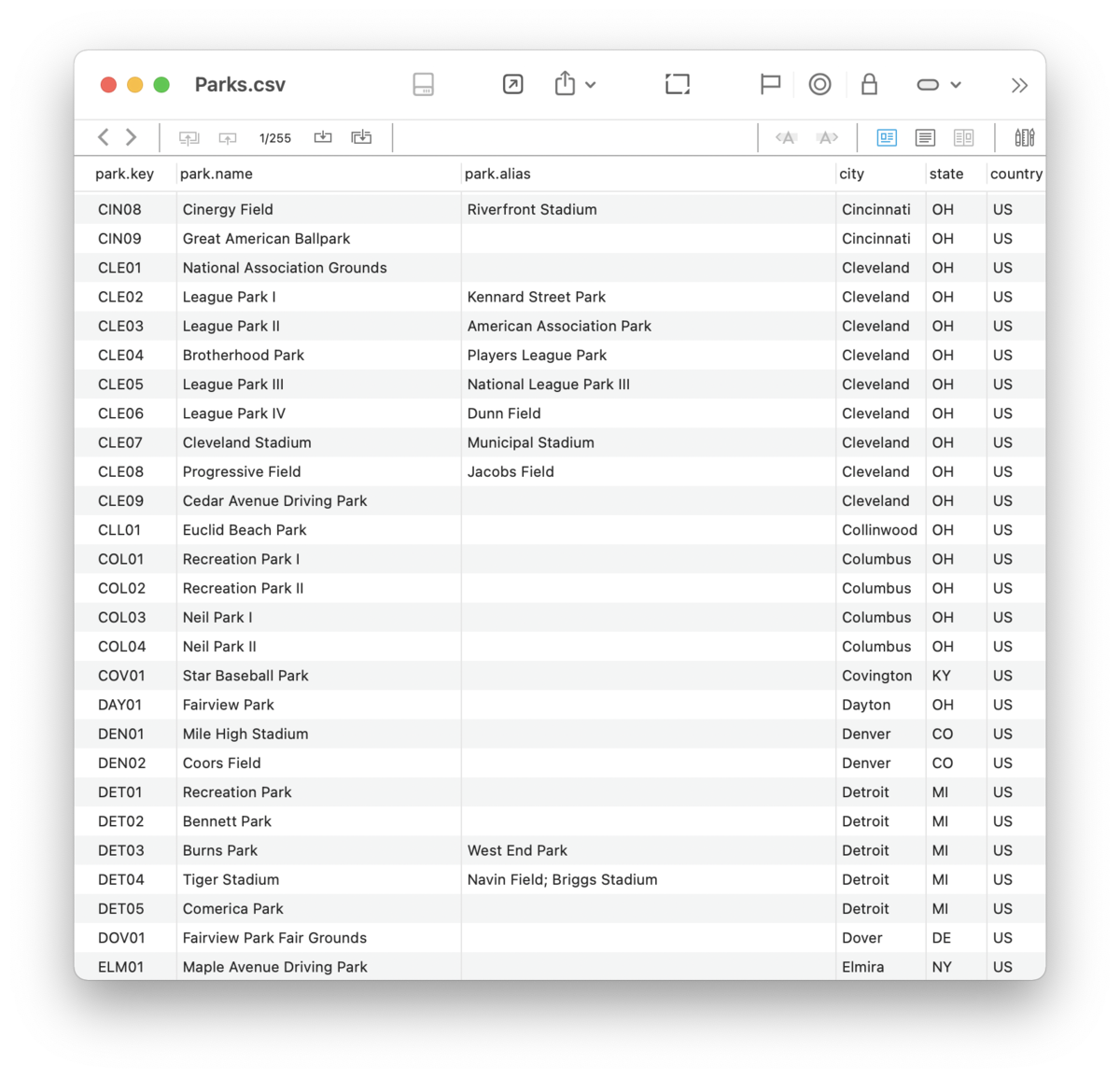
 and
and  buttons in the navigation bar. The table view is similar to standard spreadsheet views. Form view is similar to the record view e.g., in FileMaker.
buttons in the navigation bar. The table view is similar to standard spreadsheet views. Form view is similar to the record view e.g., in FileMaker.