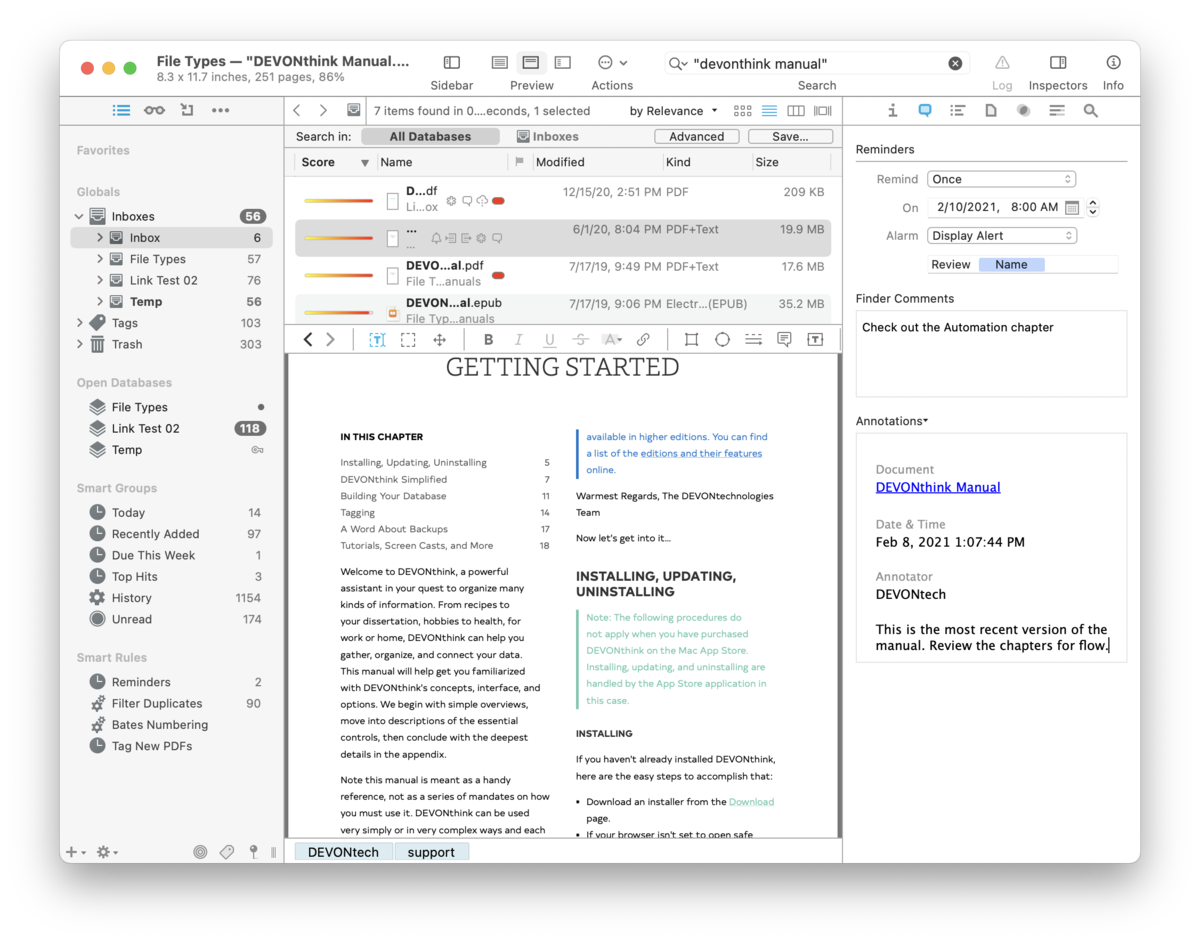|
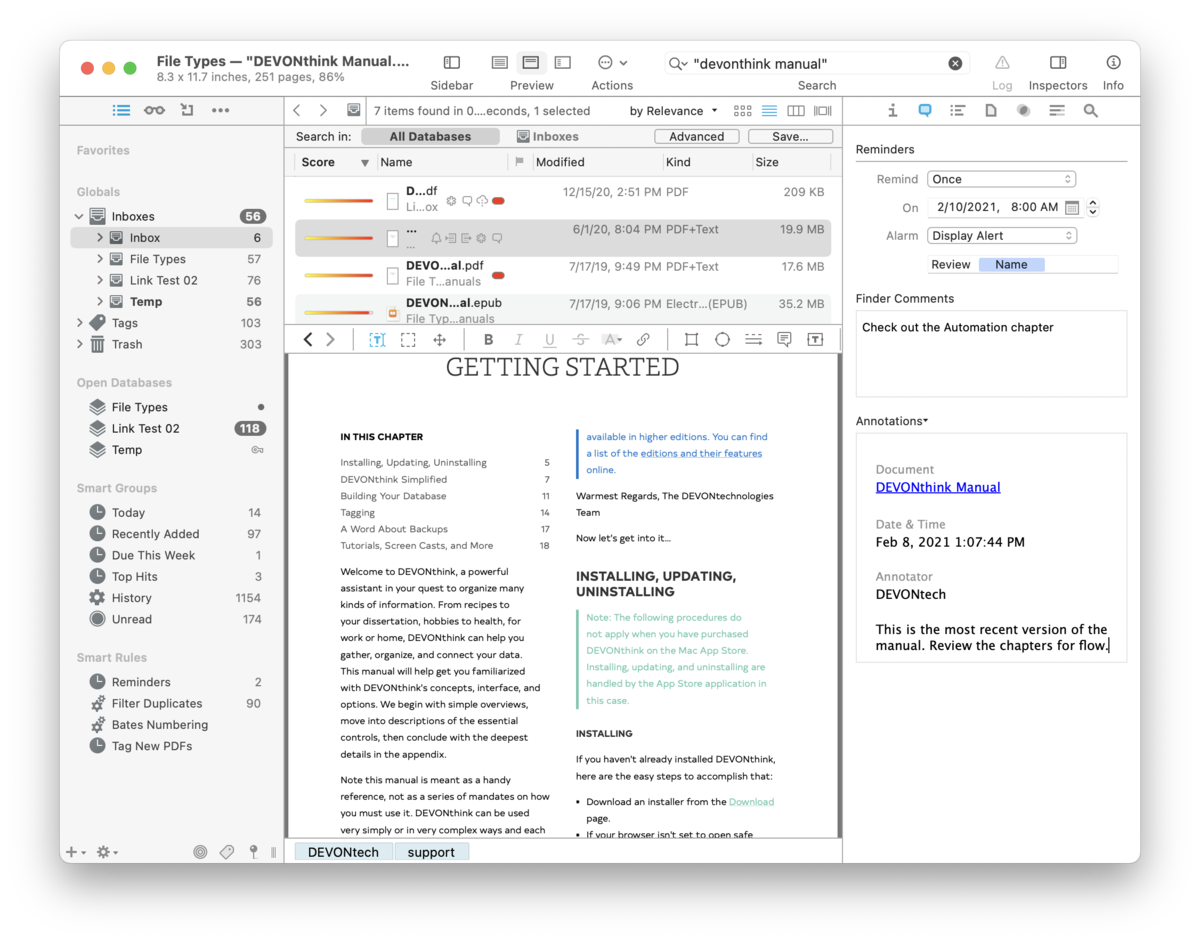
Reminders
While there are many reminder applications, including Apple's own Reminders, sometimes you just want to set a quick reminder for an item, or multiple items, in DEVONthink. The Reminders section allows you set a reminder, even a recurring one, as well as an optional alarm.
After choosing a schedule, set a date and time for the reminder or to begin a recurring reminder. For recurring alarms, the data or time you set will be the beginning of the alarms. Reminders can be set to:
-

Once: Only trigger an alarm once.
-

Hourly: Set an hourly reminder, triggering at the minutes of time you set, e.g, 10:15, 11:15, etc. Set an interval for how many hours should elapse before the next reminder, e.g., 4 for every four hours.
-

Daily: Set a daily reminder, triggering at the hour and minutes you set, e.g., daily at 9:35 AM. Set an interval for how many days should elapse before the next reminder, e.g., 2 for every other day.
-

Weekly: Set a weekly reminder, triggering at the hour and minutes you set. Choose a day of the week the reminder should trigger on. Set an interval for how many weeks should elapse before the next reminder, e.g., 3 for every third week.
-

Monthly: Set a monthly reminder, triggering at the hour and minutes you set, e.g., daily at 9:35 AM. Set an interval for how many months should elapse before the next reminder, e.g., 1 for every month. Choose Each and set which days of the month you want a reminder, e.g., the 1st and 15th of the month. Alternately, choose On the … to choose a regular interval like the second Thursday of the month.
-

Yearly: Set a yearly reminder, triggering at the hour and minutes you set, e.g., daily at 9:35 AM. Set an interval for how many years should elapse before the next reminder, e.g., 1 for every year. Choose which months you want a reminder. Also, choose On the … to choose a regular interval like the last day of those chosen month(s).
Alarm: Reminders are most useful when you have an alarm to, well, remind you of something. There are several alarms available for a reminder:
-

No Alarm: —
-

Bounce Dock Icon: Bounce the icon in the dock. This will only occur if DEVONthink is not the active application.
-

Display Notification: Displays a notification using the Notification Center, appearing at the upper right of your screen. The message shown can be a combination of static text and placeholder text. It defaults to the Name placeholder. Control-click and choose Insert Placeholder to add additional placeholders. Note System Preferences > Notifications > DEVONthink > must be enabled for this alarm to display. Notification are also only shown when DEVONthink is not the frontmost application.
-

Display Alert: Displays an alert dialog when DEVONthink is or becomes the active application. If it's not frontmost, the dock icon will bounce until you switch to it. Like Display Notification, this contains static and placeholder text, and defaults to Name.
-

Speak Text: Using the Mac's speech synthesis, this alarm will speak the specified static and placeholder text.
-

Play Sound: Choose one of the system alert sounds found in System Preferences > Sound > Sound Effects.
-

Send Mail: Enter email addresses to which to send the matching items. This can be a comma-delimited list of addresses, names, or enter the name of a group you've defined in your contacts.
-

Add to Reading List: Add the file to DEVONthink's Reading List.
-

Open: Open the document in an a DEVONthink document window.
-

Open Externally: Open the document in the system default application.
-

Launch URL: Opens the URL associated with the document, if present.
-

Execute External Script: Run a selected script. External scripts are stored in ~/Library/Application Scripts/com.devon-technologies.think3/Reminders. Add your own scripts to this location to make them available for use with reminders.
-

Execute Embedded Script: Run an ad-hoc script written for the current reminder. Press the … button to display a popup prepopulated with a core script. Edit this and press the compile button at the lower left. Embedded scripts are only available to the reminder they are created in. If you want to use the same script with other reminders, use an external script instead.
As a bonus, reminder alarms will open databases containing the item when an alarm triggers.
|
Note:
When setting a reminder on multiple items, alarms are delivered individually. For example, an alert notification will show for each file, even if they were set for the same time.
|
If you are interested in the use of scripts in alarms, please refer to the Reminder Script chapter of the Automation chapter.
Finder Comments
Similar to the Comments in the Get Info pane in the Finder, the Finder Comments field can be used to store miscellaneous bits of information about the selected objects.
|
Note:
These comments will not appear in the files in the Finder unless the files are indexed or exported from the database.
|
Annotations
This pane displays or allow you to create annotation files for a selected document. Annotation files are separate files where you can store notes about a specific document. These files can link back to the original file for quick access. Commonly used with PDF files, they can actually be used for making notes with any document in your database.
|
Note:
Annotation files are created in an Annotations group at the root of the database. However, you can move the file to another location, if desired.
|
If an annotation file doesn't exist, you can make one with commands from the down arrow in this section.
-

New from Template: Opens a submenu containing three options: Create an Annotation file from the default template, choose a custom template added to DEVONthink's internal Annotations folder, or open the Annotations folder to access any custom templates you've added.
-

New from Clipboard: Choose this option to create an annotation with content from the clipboard.
-

Insert Back Link: This inserts a back link to the original file into a new annotation file. If no annotation file exists, one will be created with this command.
-

Insert Quote: This inserts both the selected text and a backlink to the page or paragraph in the original file. If no annotation file exists, one will be created with this command. This option is only supported by PDF, plain text, and rich text documents.
If an annotation file is detected by DEVONthink or you've just created one, an editable preview of the file will appear here. Clicking the down arrow reveals these options:
-

Open: Open the annotation file.
-

Reveal: Reveal the annotation file in its current location.
-

Insert Back Link: Insert a link back to the original document in the current annotation file. With audio and video files, the back link will include the current playback time. With multi-page PDFs, the back link will include the current page .
-

Export: Exports the current annotation file to the Finder in one of these formats: PDF, rich text, plain text, or Word (.doc) formats.
-

Remove: Moves the annotation file to the database's
Trash and removes the reference from the original document.
Creating an Annotation File: DEVONthink has a built-in default annotation file in rich text format, suitable for general use. However, you can create your own custom template in plain text, rich text, or Markdown formats. These files can be created externally and added to ~/Library/Application Support/DEVONthink 3/Annotations.noindex or created in DEVONthink and exported via
File > Export > as Template to the Annotations.noindex folder.
To create backlinks to the original file, there are two placeholders for use in the body of your template:
Rich Text: To create the backlink in a rich text template, use the %documentLink% placeholder and the document name will be added as the link's text.
Markdown: To create the backlink in a Markdown template, use the form: [%documentName%](%documentLink%).
Plain Text: Since plain text files don't support live links, you can use
WikiLinks to create a backlink. For example, if you are using the Square Brackets WikiLink syntax, you could use [[%documentName%]] in the body of the plain text.
|