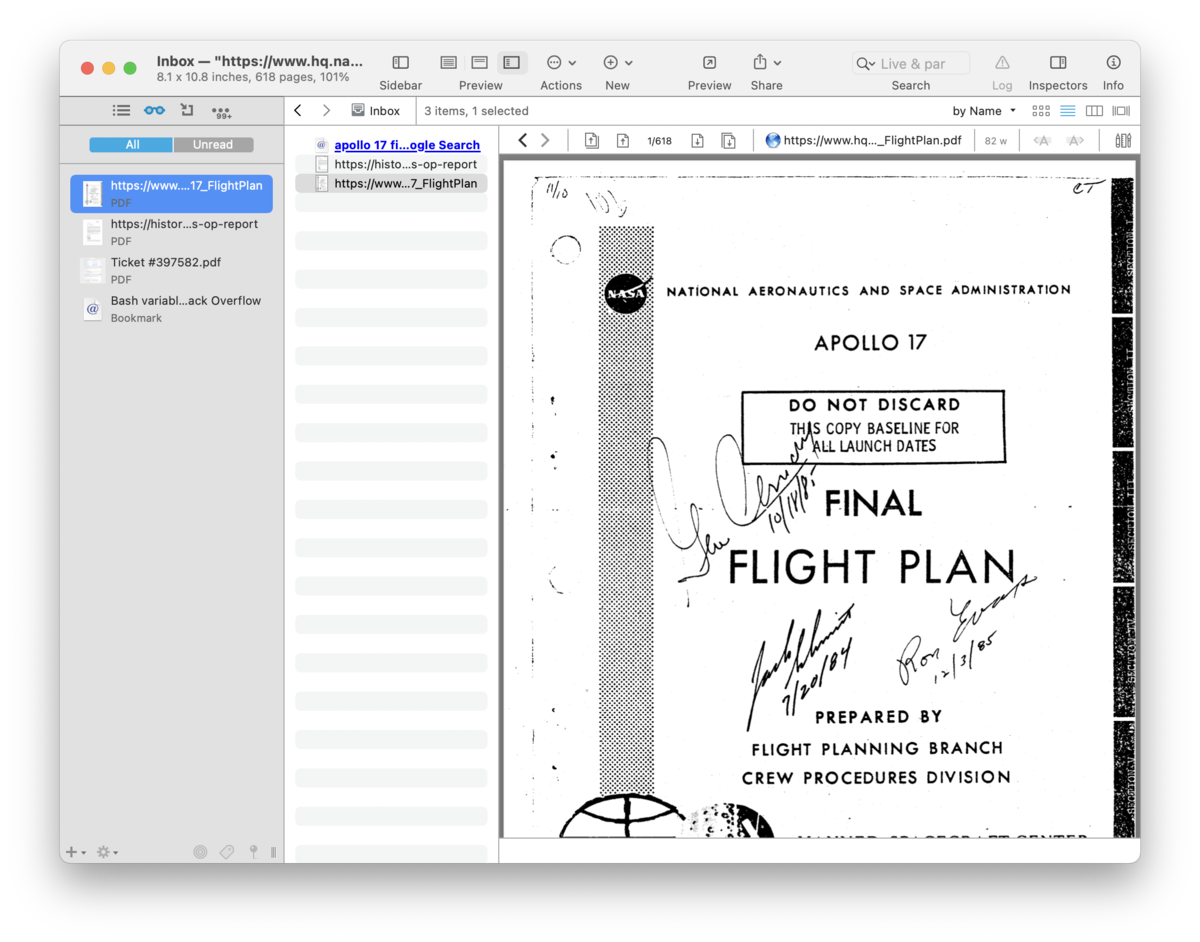|
|
Sidebar: Reading List |
|
Similar to the section found in Safari (and now many other browsers), the Reading List provides a place to access documents and groups you've "set aside" for later consideration. The items are listed in All and Unread views. Newly added items are displayed at the top of the list.
Add files from the item list via drag and drop when this pane is visible. Alternately, choose the Data > Add to > Reading List menu item. This command may also be available when Control-clicking in an item list or in images and PDFs. Items added to this pane will automatically appear in the Unread view. Selecting an item with the View/Edit pane visible will treat the item as read and the item will only be shown in the All view. Items in the Reading List can be moved to other locations by dragging them to any item list in a main window. The drag operations also allow you to duplicate or replicate the files, holding ⌥ or ⌥⌘, respectively. Contextual menu The contextual menu (which appears when you Control-click an item) offers these commands:
For those interested in automation, you can use the special item links |