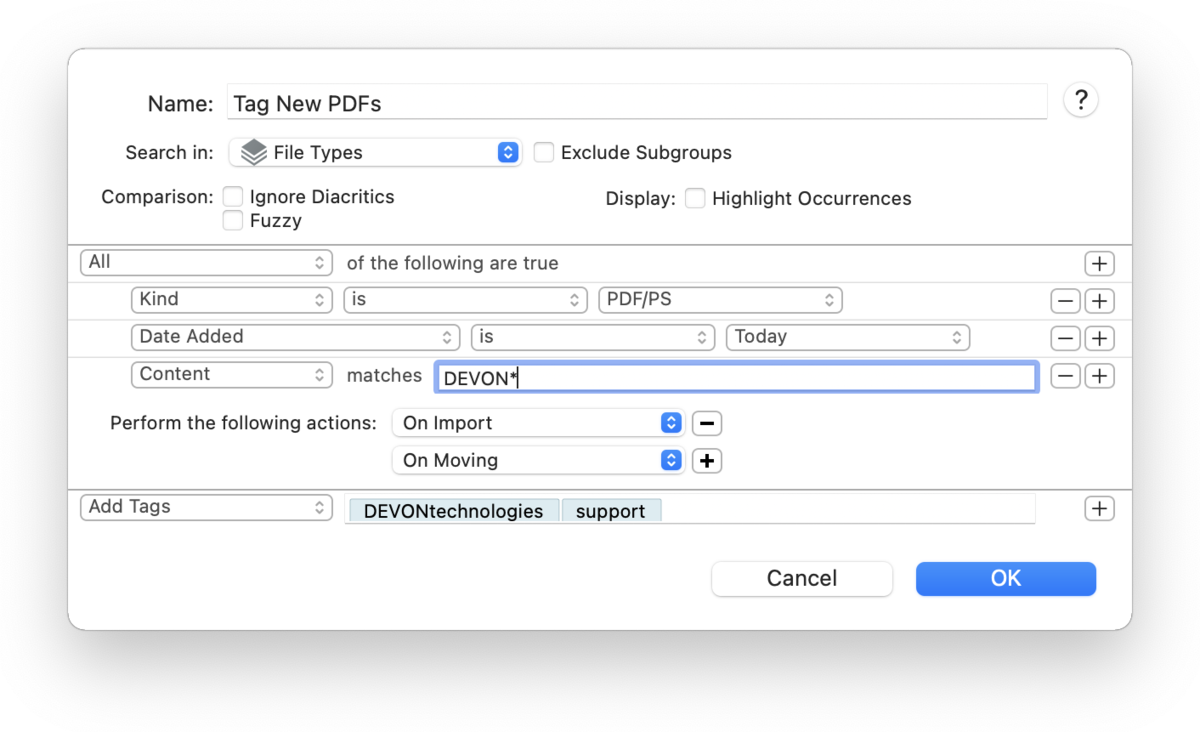|
|
Sidebar: Smart Group and Rule Editor |
|
When you create or edit a smart group or smart rule, a sheet appears with options for specifying options, like the criteria to match or from where to match items. Options The top section of the sheet contains a mandatory name and search location, as well as a few optional items.
In the Comparison section, you will see these options:
Predicates The second section of the editor shows the search predicates. These define criteria you want to match. Criteria may be content- or attribute-related, e.g., documents containing a specific word or groups added this week.
The list of predicates consists of a list of blocks, each beginning with All or Any, defining whether all (Boolean AND) or any (Boolean OR) of the contained predicates need to be true for the document to be returned as a result. Predicates themselves consist of the field to search (like "Content" or "Tag"), and the condition and the data that needs to be matched. Add as many criteria as you need. Use the + and - buttons to add more predicates to your smart group or to delete them. Predicates can be rearranged with drag-and-drop. Hold the ⌥ Option key and click a ... button to create a "compound predicate" also called "branch". Each branch also has its own All or Any option as well. This allows you to create very targeted searches.
|