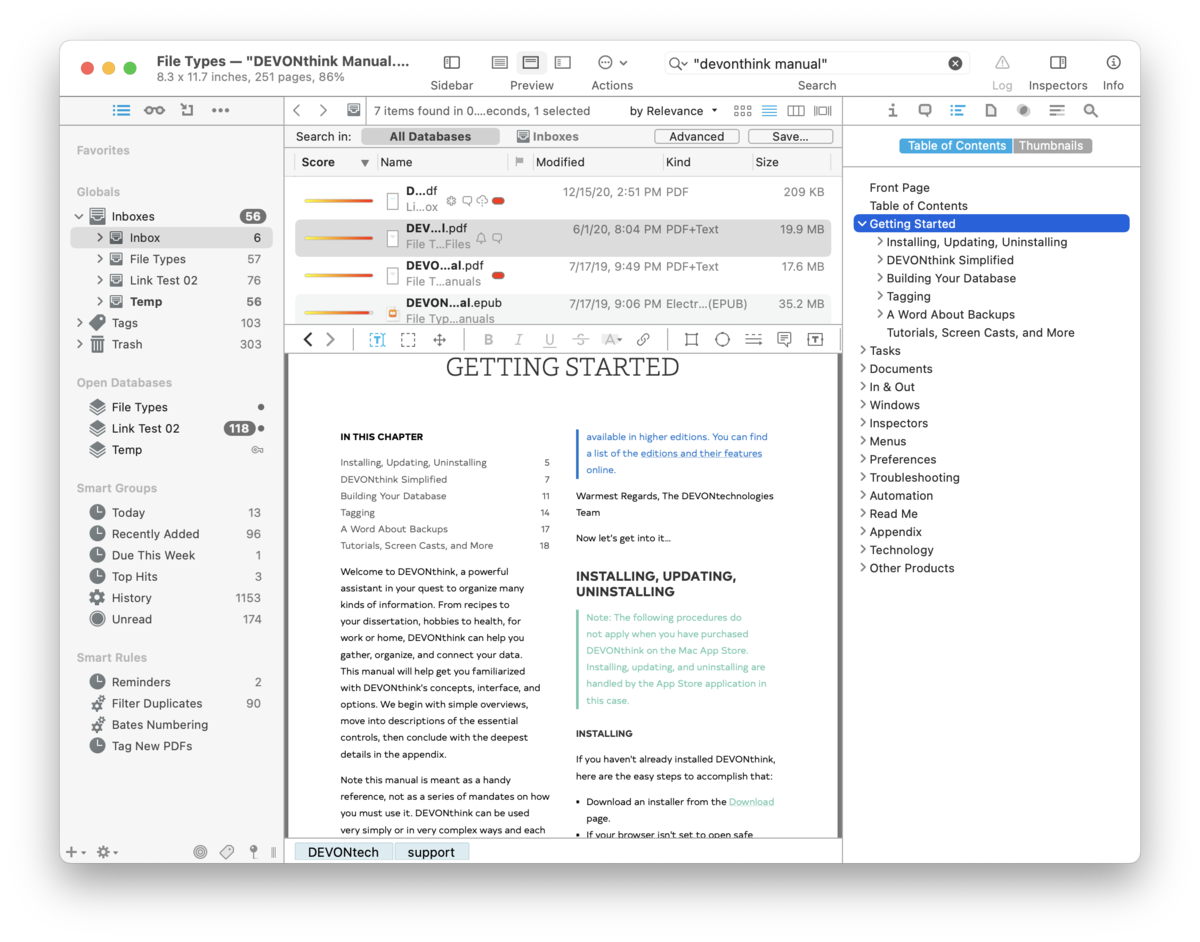|
|
Content |
|
Navigating PDF documents can sometimes be difficult when you are just scrolling through endless pages of documents. The Content Inspector shows two views, similar to what you see in Apple's Preview application: Table of Contents and Thumbnails. Table of Contents The Table of Contents displays the structure of certain document types. View the outline of a PDF document, provided that PDF contains one, section headings of Markdown documents, or emboldened or underlined lines in rich text files. Click on the disclosure triangle to show or hide sections within chapters. Click on any section heading to jump directly to the beginning of it. For even quicker navigation, the table of contents can be navigated via keyboard, using the arrow keys to move around. There are two contextual menu items in the Table of Contents view: Copy Page Link for use with PDF documents, and Copy Section Link for use with Markdown documents. Thumbnails The Thumbnails view shows a list of thumbnails, one for each page in the document. This allows for a more visual approach to moving through your document. By default, the thumbnails are shown in a single column but they can be displayed in multiple rows if the sidebar is expanded. This view allows for actions like these:
You also have several options available in the contextual menu when you Control-click in the Thumbnails view:
|