|
|
|
PDFs |
|
PDFs are a very common format, from academia and online bill payments to equipment manuals. Fortunately, they are first-class citizens can be viewed and annotated within DEVONthink. The annotation tools should be familiar and include options like arrows, text, and link annotations. While DEVONthink may not have some options found in specialized PDF applications, it is still a very capable PDF tool. PDFs often come directly from text sources, like word processing or page layout applications. The content of these files should be indexed and searchable on import. You can also acquire PDFs from scanned documents. These files will only have a text layer if OCR is done on them. PRO
For scanned PDFs, you can do OCR directly in DEVONthink when needed. In the Tools menu there are several PDF related commands, including access to Annotation tools (also found in the Navigation bar). Additionally, there are commands for changing the display, e.g., single to two pages, in View > PDF Display. PDF files can be imported. They can also be created by capturing web content, directly in DEVONthink or via our browser extension, Clip to DEVONthink. You can also use the PDF Service Save PDF to DEVONthink 3 in the PDF dropdown of the print dialogs of most macOS applications. This will print a paginated PDF to your database. Inspector Panes: There are two inspector panes with information specifically pertaining to PDF documents: the Content Inspector and the Document Inspector. The Content Inspector allows you to see a list of thumbnails or an available table of contents. When this inspector displays the thumbnails, Tools > Split Document and the same contextual menu command becomes available to split the PDF before the current page. The Document Inspector gives you a view of PDF metadata, e.g., keywords, a list of annotations, and a list of links detected in the document. Please refer to the Inspectors chapter for more specifics. Navigation Bar In the navigation bar for PDFs, the number of pages in the document is displayed. Clicking on this navigation bar item opens a Go to page function so you can quickly jump to a specific page. In addition, there are options to move to the first, previous, next, or last page. Editing Bar and Annotations The navigation bar for PDF files includes the Editing Bar, providing access to editing and annotation tools. Click this
The annotation tools in the editing bar are also available in the Tools > Annotate menu. Contextual menu In addition to many common contextual menu items there are also a few PDF-specific options:
|
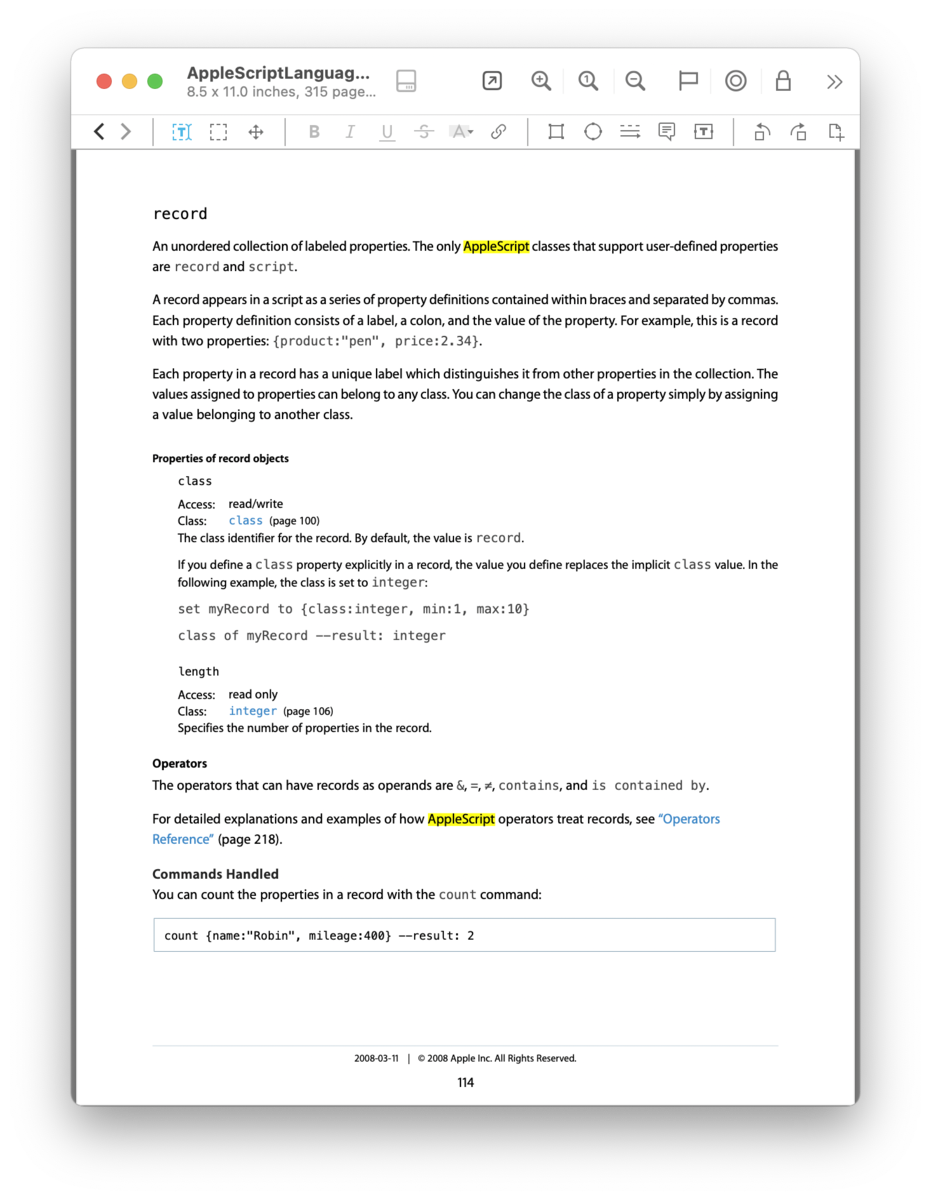
 and the editing bar will replace the navigation bar. The tools available here consist of:
and the editing bar will replace the navigation bar. The tools available here consist of:















