|
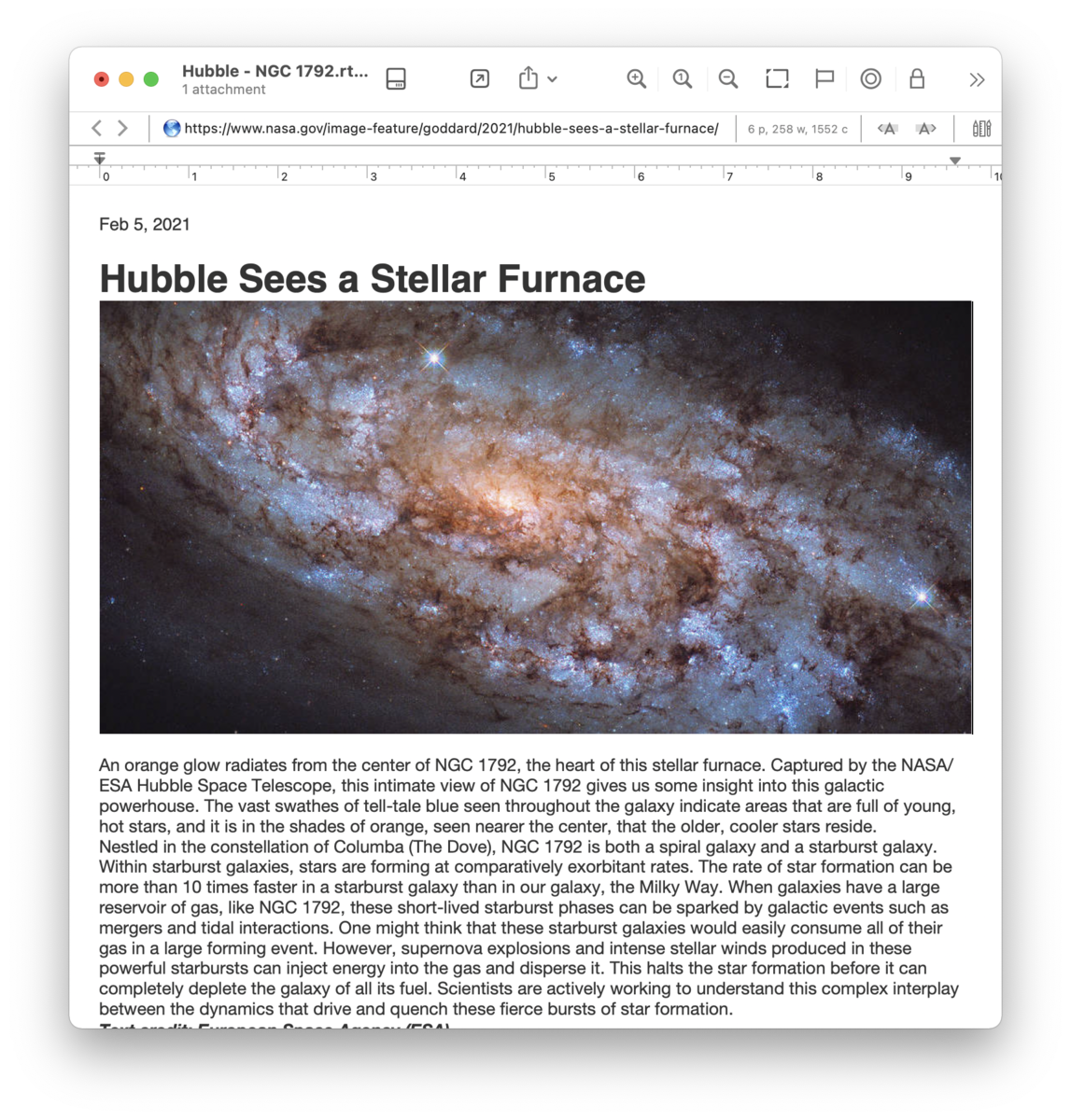
Plain Text
Plain text files may seem too simple to be truly useful. No styling. No images. Nothing but text. But the reality is these simple files are underlying a lot of your daily experience. From the HTML code instructing your browser how to display a web site, to the code DEVONthink is written in, plain text is very powerful. DEVONthink supports plain text files as a native, editable format.
Rich Text
Word processing applications brought us text with flair. Need some bold and italic text? How about adding a photo to the page? And color? These applications were providing it all. But their formats are proprietary so if you don't have the creator application, you can't open the file or you'll have to convert it first. The rich text format provides a useful text format that supports formatted text. These files are generally cross-platform compatible and editable in many applications. DEVONthink uses the same text engine found in Apple TextEdit, so it's an easy transition if you're already familiar with it.
You can attach other documents to rich text documents simply by dragging them into the text. Technically the rich text document becomes an .rtfd package and the dragged file is saved as part of the package. Using the contextual menu, you can show an attachment's content in a Quick Look preview. Also, if you double-click an attachment, it will open in the system default application.
Editing Bar
The navigation bar for rich text files includes the Editing Bar. Click this  icon and the editing bar will appear in place of the navigation bar. The tools available here consist of: icon and the editing bar will appear in place of the navigation bar. The tools available here consist of:
-

Edit the formatting of a list.
-

Edit parameters of a table.
-

Increase the size of the font.
-

Decrease the size of the font.
-

Set characters to be subscript.
-

Set characters to be superscript.
-

Adjust the line spacing of selected text.
-

Set bold on the text.
-

Set italic on the text.
-

Set underlines on the text.
-

Set strikethrough on the text.
-

-

Add or edit a link applied to the selected text.
-

Convert selected text into an active link. This can be used to dynamically create Wiki documents.
-

Show or hide the ruler. Place tab stops with the mouse, then remove them by dragging them off the ruler. Drag new tab stops (left aligned, centered, right aligned, or decimal aligned) from the repository at the right side to their desired positions on the ruler. Use the mouse to adjust the left and right margins and indent.
-

Show the Fonts panel.
-

Show the Color Picker.
The Format Bar
In addition to formatting options in the
Format menu and the simple controls in the editing bar, DEVONthink provides another toolbar just for rich text editing. Select
Format > Show Format Bar to display a set of rich text controls under the toolbar in main or document windows. Similar to TextEdit, it provides the following options:
-

Styles: Select a predefined text style from the pop-up menu. To define your own styles, choose Other to open the standard macOS style editor. In the style editor, navigate back and forth through the styles of your document or the stored favorite styles. (Use the radio buttons to switch between document and favorite styles.) Click Select to select all occurrences of text with the displayed style in the document, click Apply to apply the style to selected text, or click Done to leave the style editor. To add a style from your document to the favorites, click Add To Favorites; to remove a favorite, click Remove From Favorites.
-

Font Controls: Displaying three dropdown menus for, choosing the font face, font weight, and font size.
-

Colors: Two buttons are available for setting the text and background color.
-

Basic Styling: Allows you to choose bold, italic, or underlines.
-

Alignment: Align the current paragraph (the one with the insertion caret inside) left, centered, justified, or right by clicking the according alignment buttons in the ruler.
-

Spacing: Choose the desired spacing for the current paragraph from the Spacing pop-up menu. Choose Other to enter values other than the ones shown.
-

Lists: Make the current paragraph a list (indented and with a bullet or numbered) by choosing the desired list style from the Lists pop-up menu. Choose Other to define your own list style.
|
Note:
The built-in "mini outliner" is a nice feature of the macOS rich text editor. On any blank line in a rich text document, type ⌥⇥ Option-Tab to create a bullet point (macOS shows dashes instead of bullets). Press ↩ Return for the next item, and so on. Additional ⌥⇥ will increase the indentation; a ↩ on a blank list line will decrease it. The mini outliner uses hyphens to indicate list items by default.
|
Contextual menu
In addition to the contextual menu items available with text selections, rich text files also feature these specific commands:
-

Copy Paragraph Link: Copies a link to the current document, but appends a pointer to the selected paragraph.
-

Insert > ...: Inserts special characters or items into the document.
-

Quick Look Attachment: Opens a Quick Look panel for the selected attachment in a rich text file.
-

Split Document: Splits the document at the current insertion position. A new document is created for the text after the cursor position and removed from the current document. This can be used in rich text and plain text, including Markdown content in edit mode.
|
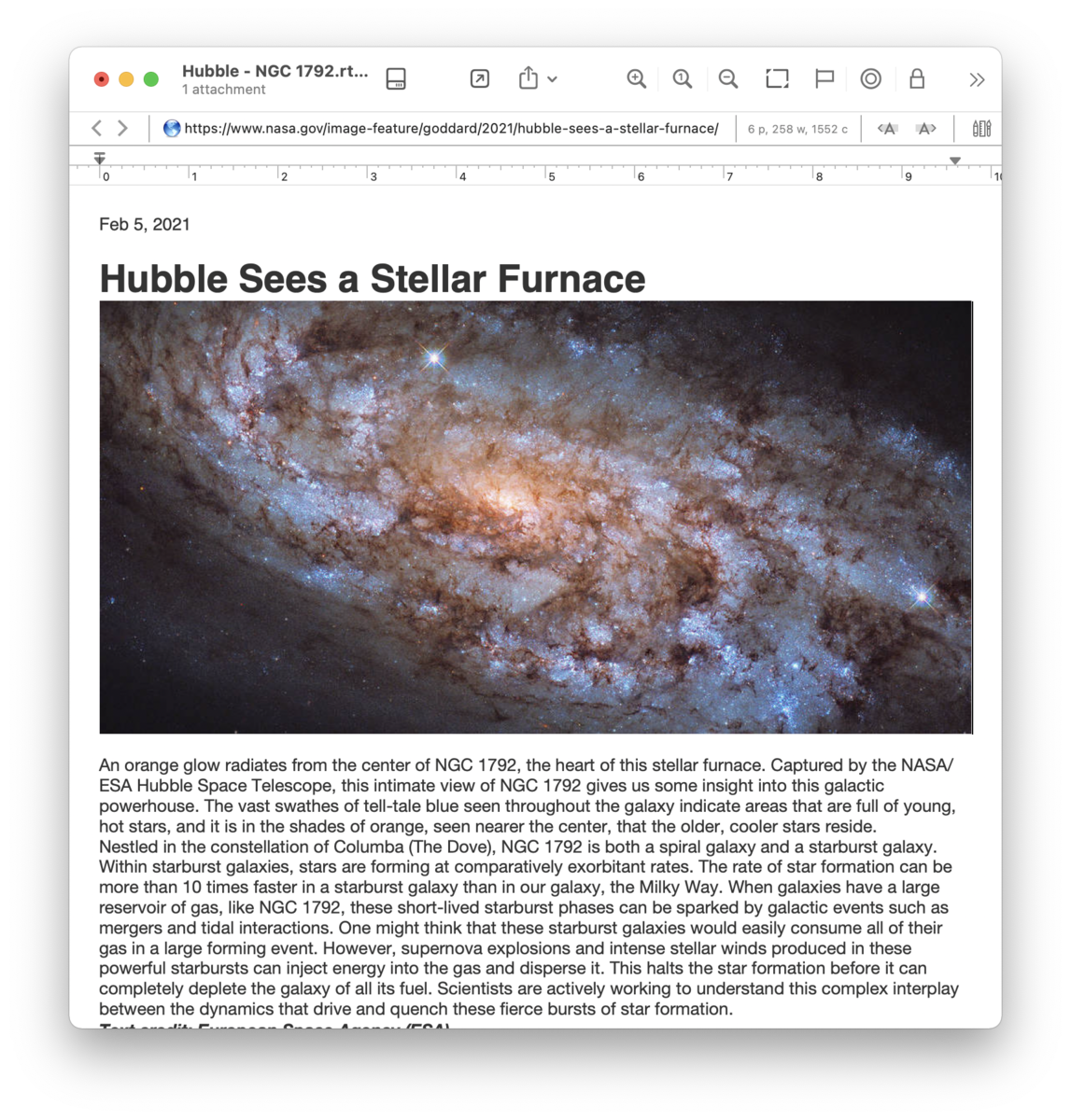
 icon and the editing bar will appear in place of the navigation bar. The tools available here consist of:
icon and the editing bar will appear in place of the navigation bar. The tools available here consist of:















