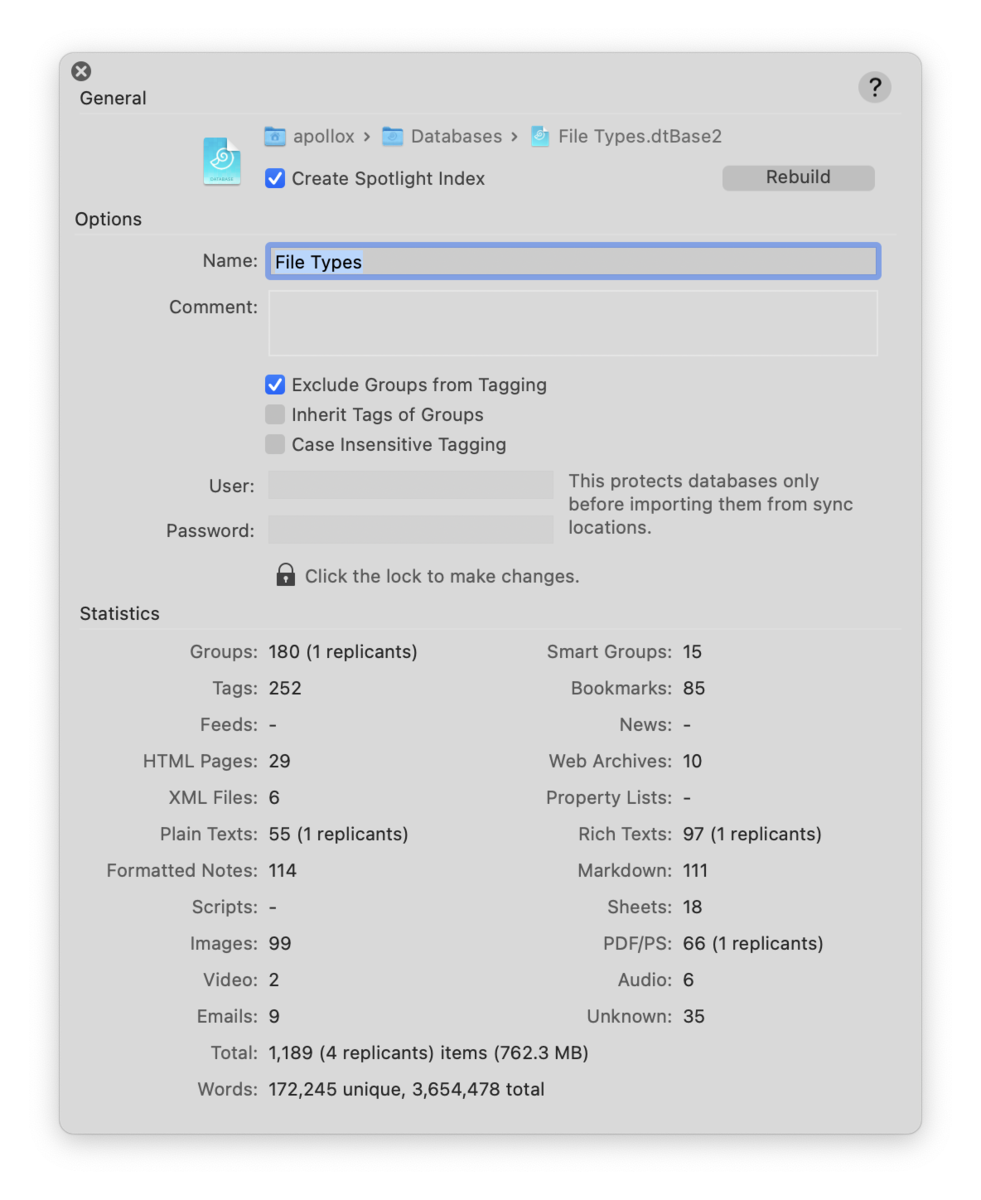|
|
|
Database Properties |
|
The Database Properties popup displays preferences for a specific database. Select a database and open the properties popup using File > Database Properties
General Location: Shows the location of the database in your filesystem. Note you can double-click any part of the database location to reveal it in the Finder. Create Spotlight Index: Check to make this database available to Spotlight. Checking this option lets DEVONthink create a folder in Options Name: Enter a name for your database here. It will appear in the title bar of every main window of this database. A database has two names: the displayed name, set here in the properties, and the filename, the name of the database file in the Finder. When you create a database, the names will be the same. If you change the displayed name in the database's properties, the name of the database file will also change. However, you can close the database and change the filename in the Finder, should you choose to. This can be used in any situation, including office, health care, and litigation environments where clients or cases have a unique number associated with them. A database could have a filename of Comments: Add comments about this database. These comments are only used in DEVONthink, i.e., not exported to the Finder. Exclude Groups from Tagging: Excludes all groups in this database from being used as tags. Ordinary tags can always be added to items using the Tag bar. Inherit Tags of Groups: Applies tags added to a group also to the group's children. Case Insensitive Tagging: Check this option to disallow tags with different capitalization. Protection: To add a layer of protection when syncing your databases, you can add a username and password to the database. Anyone trying to import the database from a sync location will need to provide these credentials. Click on the padlock button to unlock the entry fields, enter a user name and password, and then click on the padlock button again to lock your changes and hide the password.
|