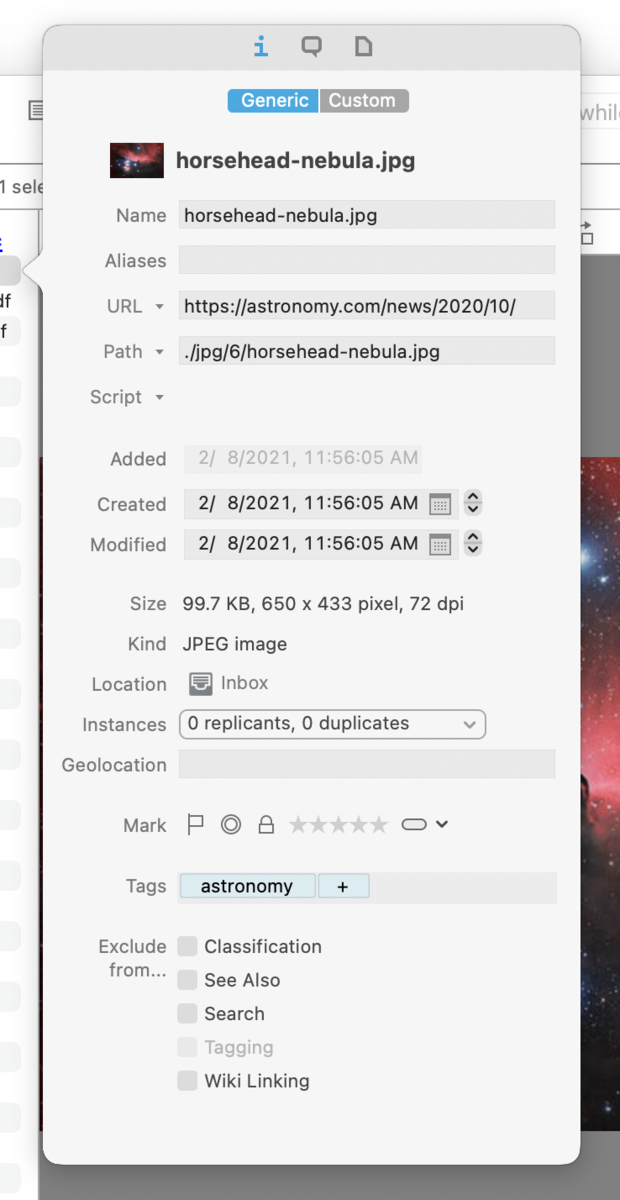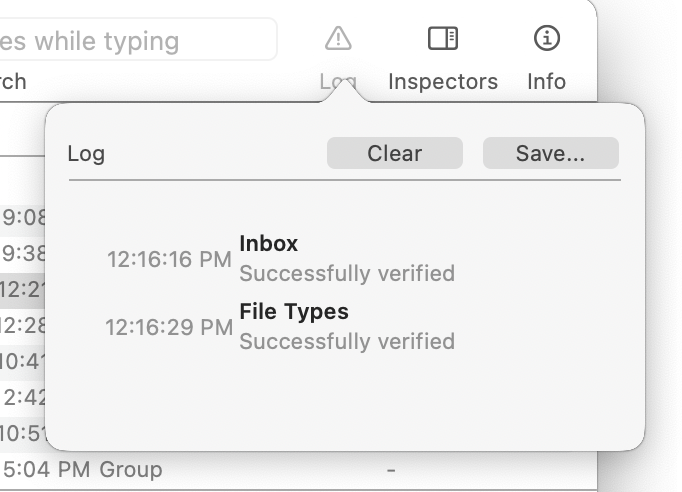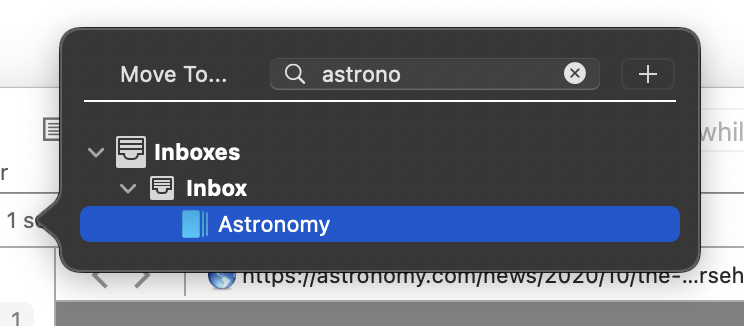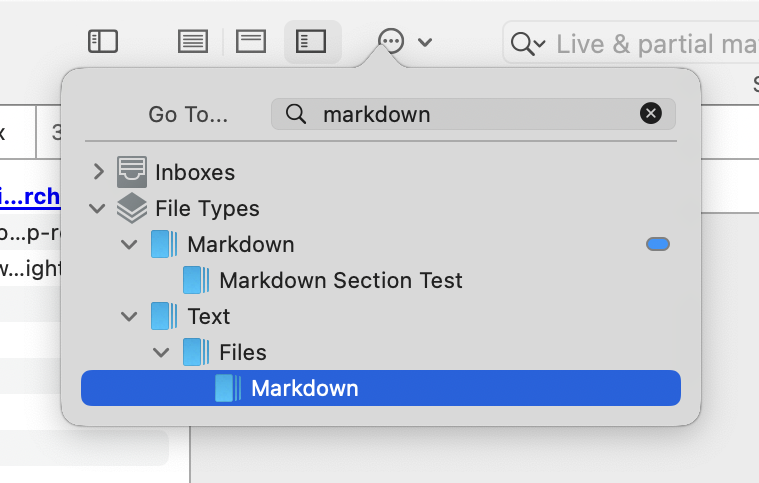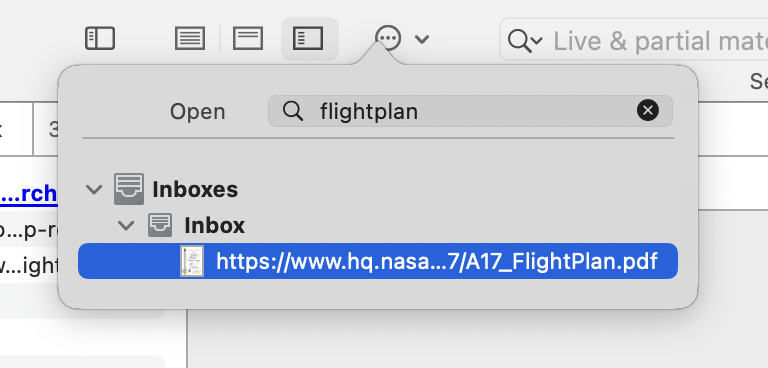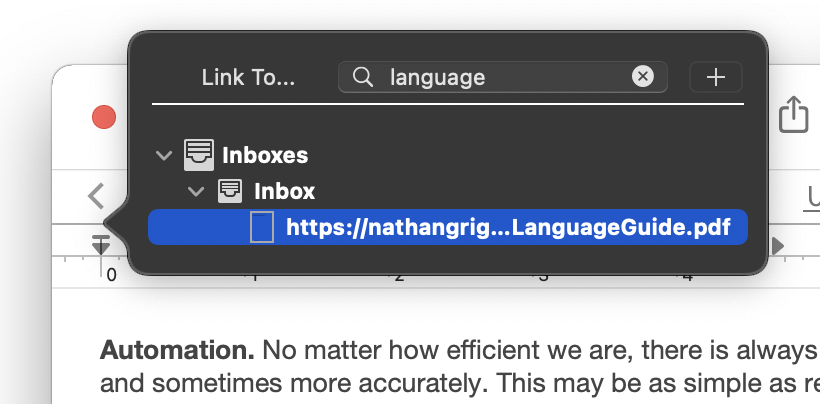|
|
Popovers |
|
Popovers are a specialized panel that appears on command and disappears after interacting with it. These are usually used for quickly viewing information about a selected item but can also be used in some other ways. For example, Database Properties is an information popover you may already be familiar with. Here are a few more DEVONthink offers, starting with information popovers and followed by utility popovers. Information Popovers
Info: The Info popover shows information about the currently selected item. It displays the contents of the Info, Annotations & Reminders, and Properties inspectors. Open this popover via
Tools > Get Info, ⇧⌘I, or pressing the
Log: The Log popover displays any information available in the Log window. This allows you to quickly glance at any messages without having to open a separate window. Open this popover via the Utility Popovers The utility popvers provide extra functions for moving files, navigating databases, or linking documents. Each popover has a search field at the top for helping to narrow the results. You can use an abbreviated search syntax matching the beginning of words to help speed the process. For example, if you are looking for a group named "Household Expenses" you could type
Move to: This popover allows you to organize selected files quickly. Open this popover via Data > Move To or pressing ⌃⌘M. The default behavior of this popover is moving files. However, the behavior can be changed using command keys. Hold the ⌥ key to duplicate files to a selected location. Hold ⌘-⌥ to replicate the files to a selected location within the same database. Note the text in the popver will change to reflect the kind of operation will take place.
Go to Group: This popover allows you to quickly jump to another location. Open this popover via Go > To Group or ⌃⌘G. One special property of this popover is the ability to act as a floating pane. Open the popover then click and drag it away from the toolbar. It will remain open as a searchable floating pane you can use for quick navigation. You can also drag and drop files to it, similar to the Navigation view of the Sorter.
Go to Document: This popover allows you to quickly navigate to a specific file. Open this popover via
Go > To Document or ⌃⌘O. Note this popover does not support abbreviated syntax, i.e., matching substrings or non-contiguous words, as the fuzzy matching would lead to far too many results. Given a filename of
Insert Link: Used when editing text-based documents, e.g., rich text, this popover allows you to search for and quickly insert a link to that file in the current document. The type of link inserted will be appropriate to the current document type, e.g., a Markdown document will have a properly formatted Markdown link. Open this popover via Edit > Insert > Item Link, the Insert > Item Link command, or ⌃⌘E in the contextual menu while editing a compatible document. |