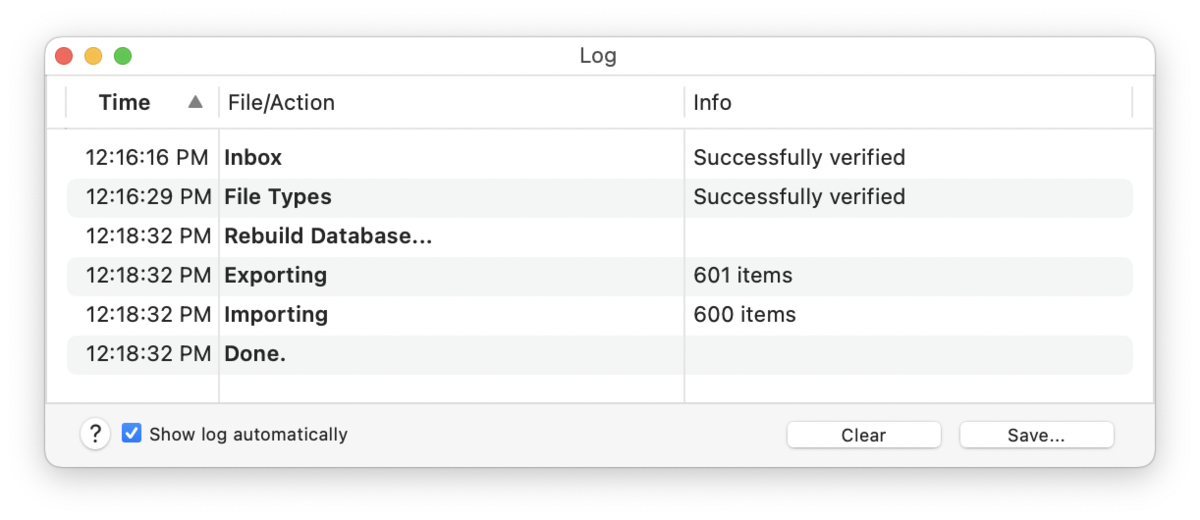|
|
Log |
|
The Log panel displays messages and warnings when importing files and folders, results of performing maintenance routines, and AppleScript errors from script actions in smart rules or reminders. The panel shows the date of the message, any affected files, and a little information about what happened. If you feel you are having sync issues, this panel is the first place to look. Also, when doing any database or sync location maintenance, this is where the results are shown.
You can save the list to a text file with the Save button, and clear the log with the Clear button. To sort the log, click a column title to sort on that column, changing from ascending to descending each time you click it. If you Control-click individual log entries you will be shown options to reveal the item in its location or move it to the trash. Alternatively, double-click the entry to reveal the file. Uncheck Show log automatically to prevent the log popping up automatically. You can open the Log panel at any time using Window > Log. For important notifications, the log is always shown automatically, ignoring this setting. |