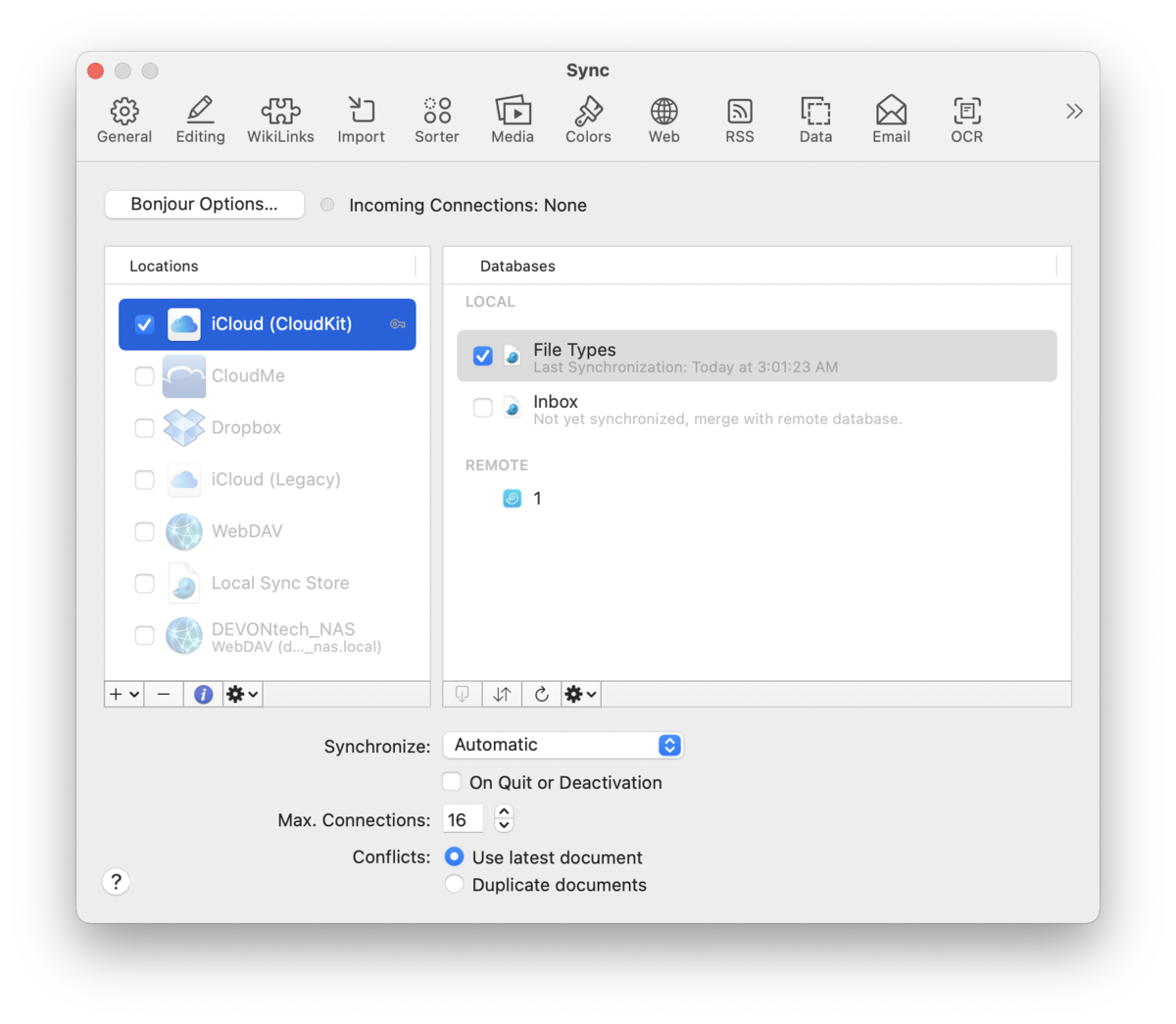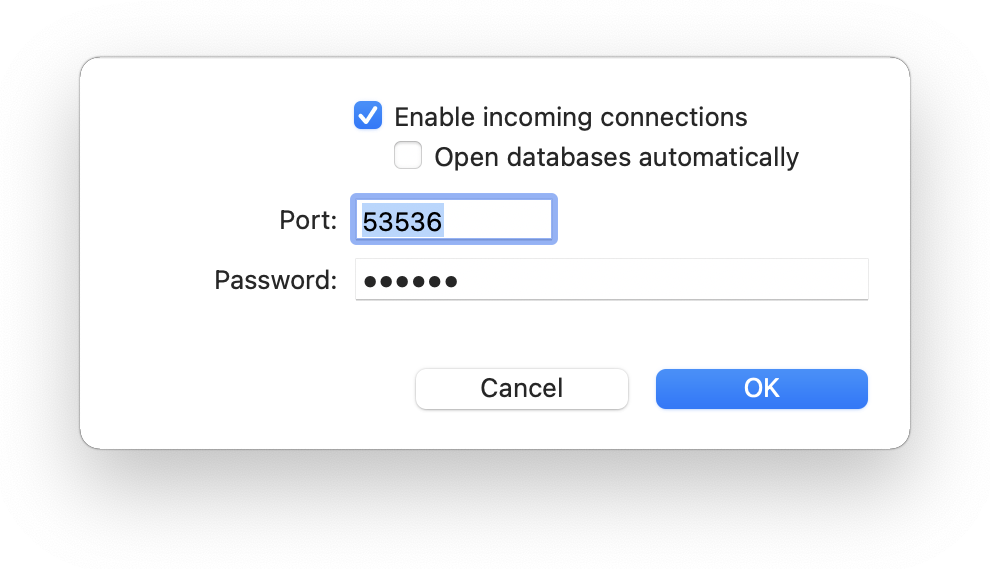|
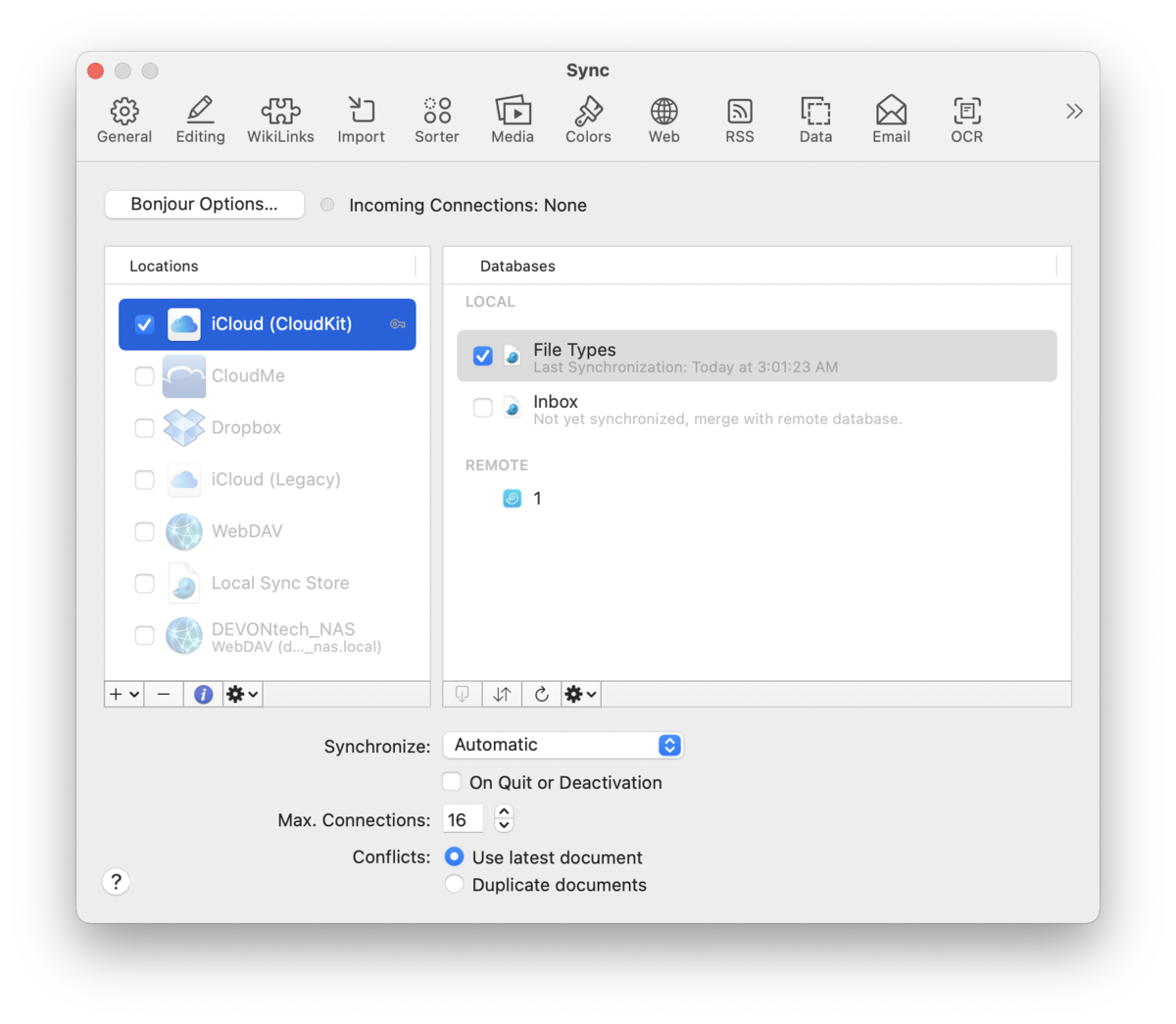
DEVONthink allows you to keep your databases in sync with multiple Macs and iOS devices running DEVONthink To Go. Use these options to control which databases are synced, how often they're synced, with which locations. Learn more about synchronization and how to set it up in a separate part of this documentation.
Locations
The first column lists all sync locations you have set up. In addition it lists available direct connections and templates for quickly setting up new locations. Active locations are checked. Disabled, inaccessible, or unactivated locations are shown in grey. Locations that have an encryption key specified show a key icon to the right of the name.
Check any location to activate it. If it is not yet set up, DEVONthink will show a sheet requesting all necessary details. Only a subset of the following fields is shown, depending on the nature of the sync location:
-

URL: The URL of your WebDAV volume including path to the folder where the sync store is located or shall be created.
-

User name: The user name for the service.
-

Password: The password for the service.
-

Sync Store Name: The name of the sync store. If you are setting up an already active sync location, e.g., you've already synced from another device, click the dropdown menu to choose from a list of existing stores.
-

Encryption password: The password used to encrypt the sync store with AES 256 bit encryption.
-

Synchronize label names & colors: Check if you want to bidirectionally synchronize label names and colors using this location. Be aware, changes to the colors and names on any syncing machine will sync to the others.
-

Synchronize reading positions: Check if you want to bidirectionally synchronize reading and playback positions using this location. This can help you keep your place in PDFs you're reading or audio/video you're playing.
-

Synchronize custom metadata definitions: Check if you want to sync any custom definitions found in the
Preferences > Data of the higher editions of DEVONthink and actively used on items in your databases. If you are collaboratively syncing, you may want to disable this option to avoid the other party from receiving your specific metadata definitions.
-

Synchronize content of indexed files: Check if you want to synchronize the content of indexed files using this location. If you uncheck this option only the metadata about the document will be synchronized. This is generally only used in special circumstances.
-

Verify uploaded items: Check to verify all uploaded items to make sure that they're intact. Usually only necessary on very unstable network connections or in case you experience troubles with defective files.
Use the tools below the locations list for more options:
-

Add Location: Click the + icon to add locations not listed by default, e.g., adding another local sync store.
-

Remove Location: Select a location and click - to remove the location.
-

Show Info: Select a location and click to show and change the location properties.
Action (Locations): The Locations Action menu also is used for information, troubleshooting, and removing chosen sync locations. In addition to Show Info, and Remove Location, it contains these special commands:
All the commands listed above are also available via the contextual menu.
|
Note:
You can also add existing local sync stores (packages with the file name extension .dtCloud) by dragging them into the locations list, DEVONthink's Dock icon, or by simply double-clicking them.
|
Databases
The second column lists all currently open databases as well as all databases available remotely in the selected location. The Local section lists all open database and a message about their sync status, e.g, the timestamp of the last sync. The Remote section lists all databases available for import or databases that are currently not open on the machine. When attempting to import the latter, the local database will be opened by DEVONthink.
Check any database that you want to have synchronized using the selected location. If the database is also already available through the location, both versions of the database will be merged and conflicts solved using the chosen conflict solving strategy (see below). Uncheck databases you want to discontinue syncing with the selected location.
|
Note:
Unchecking databases does not remove the sync data from the location. See the Clean Database command below or Read more...
|
Use the tools below the locations list for more options:
Action (Databases): The Databases Action menu also contains commands for importing, manually synchronzing, troubleshooting, and removing sync data. In addition to Import Database, Synchronize Database, and Refresh List, it also contains these commands:
-

Import Encrypted Database: Import a database as an encrypted database. You will need to specify the maximum database size and an encryption key. Read more... This option can be used when importing any database, but it will not encrypt an unencrypted database on the source.
-

Verify Database: Used in troubleshooting situations, this quickly verifies the integrity of the sync data of the chosen database. Hold the ⌥ key to select Verify Database Thoroughly.
-

Clean Database: Used in troubleshooting situations, this removes the sync data for the chosen database in the current sync location.
All the commands listed above are also available via the contextual menu.
|
Note:
If you have specific databases you'd like to remove from a sync location, e.g., old, no longer used or test databases, the Clean Database command can be used on select databases in the Remote section of the Databases list.
|
Options
Change the general sync settings, noting they affect all locations and databases.
-

Synchronize: Choose if you want to synchronize automatically, manually, or in fixed intervals. Check On Quit or Deactivation to automatically synchronize when you quit DEVONthink or when you switch to another application.
-

Max. Connections: Choose the maximum number of connections DEVONthink should open. The faster your internet connection the higher you can usually go. The recommended value is 16.
-

Conflicts: Choose how to solve the conflict if an item was changed both locally and remotely. Use latest document preserves the most recently changed document. Duplicate documents keeps both versions of the conflicting item and appends "copy" to the end of one's filename.
|
Note:
The number of maximum connections used is controlled by the service you're using.
|
Bonjour Options
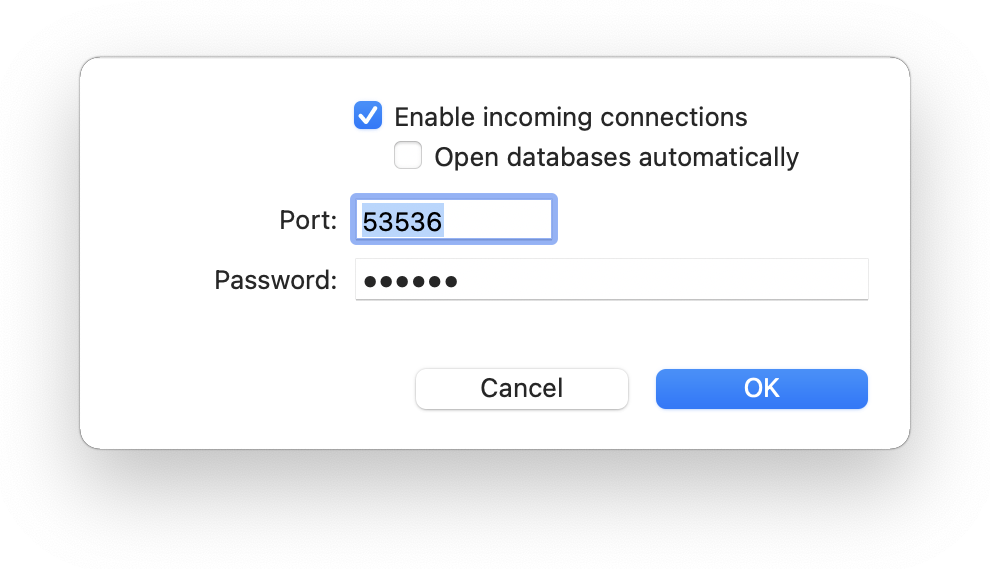
Click the button Bonjour Options to control if and how other instances of DEVONthink or DEVONthink To Go can connect to your Mac. Your Mac becomes the sync host or sync server, the other devices the clients.
-

Enable incoming connections: Check to let other devices connect to your copy of DEVONthink and synchronize.
-

Open databases automatically: Check to open databases automatically if the connecting side (client) requests it.
-

Port: If needed you can change the IP port number used for incoming connections. Leave empty to let DEVONthink choose the best port number for you (recommended).
-

Password: Set the password necessary to connect to your instance of DEVONthink (mandatory). This password is also used for AES-256-bit-encrypting the connection at all times.
|