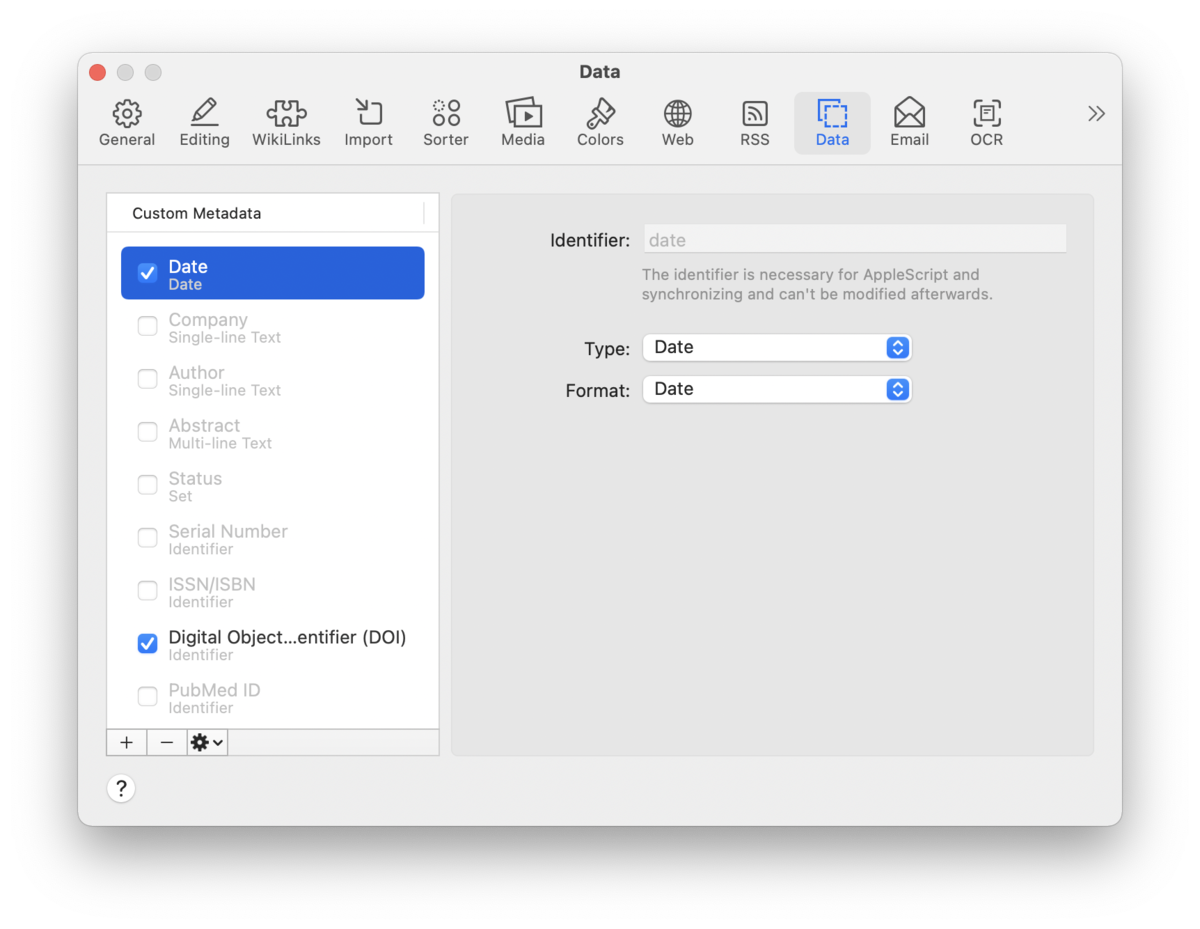|
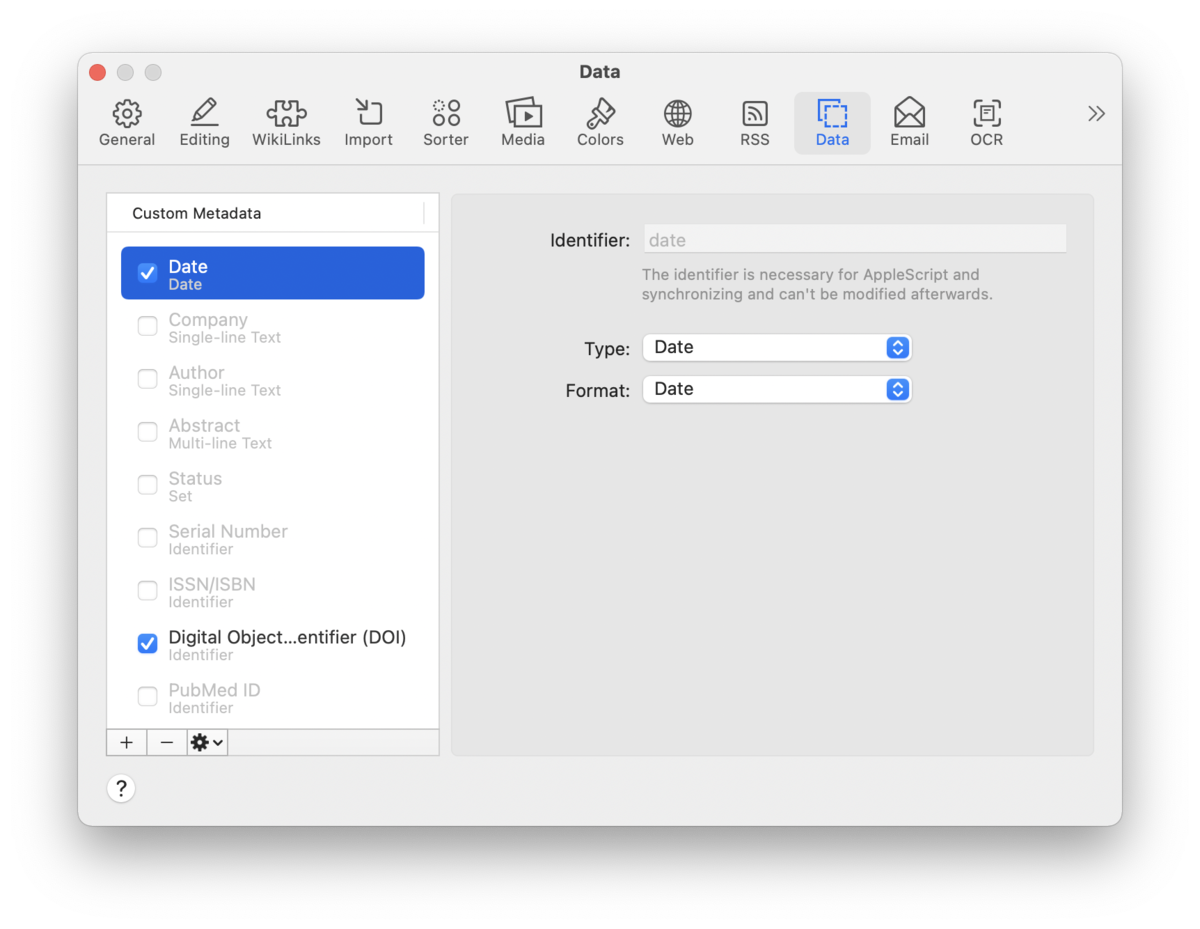
Custom Metadata
The Custom Metadata column contains a range of built-in fields, ready to use or modify, as needed. These cover a variety of common uses and a list of the pre-defined fields can be found in the Data section of the appendix.
Enable any field by checking the checkbox next to it. Use the buttons below the Custom Metadata column for extra options:
-

Add: Click the + to create and name a new custom field.
-

Remove: Click the - to remove any field. When deleting a field, a warning will be displayed. This warning can be suppressed.
-

Action: Select any field and click  for more options, including duplicating and renaming the selected field.
The order of the fields is also the order in which they appear in the
Info inspector.
|
Note:
These options are also available from the contextual menu.
|
Properties
Use these controls to modify the properties of the selected field.
-

Identifier: This is a special name used in automating with AppleScript. The term is derived from the field's name, and cannot be entered or modified manually.
-

Type: This is the specific type of the current field. Choose one of twelve data types, such as Date, Boolean, Decimal Number, or Languages.
-

Format: Only displayed with certain data types, you can choose some pre-defined formats, like Percent. With the Currency option, you will have an option to enter a currency symbol.
-

Values: Only displayed with the Single-line Text and Set types, define a list of items to choose from. These choices will be displayed in a dropdown menu when in use. Add and remove the items with the + and - buttons. Control-click an item to change it.
|
Note:
Please refer to the Data section for more detailed information on the data types.
|
|