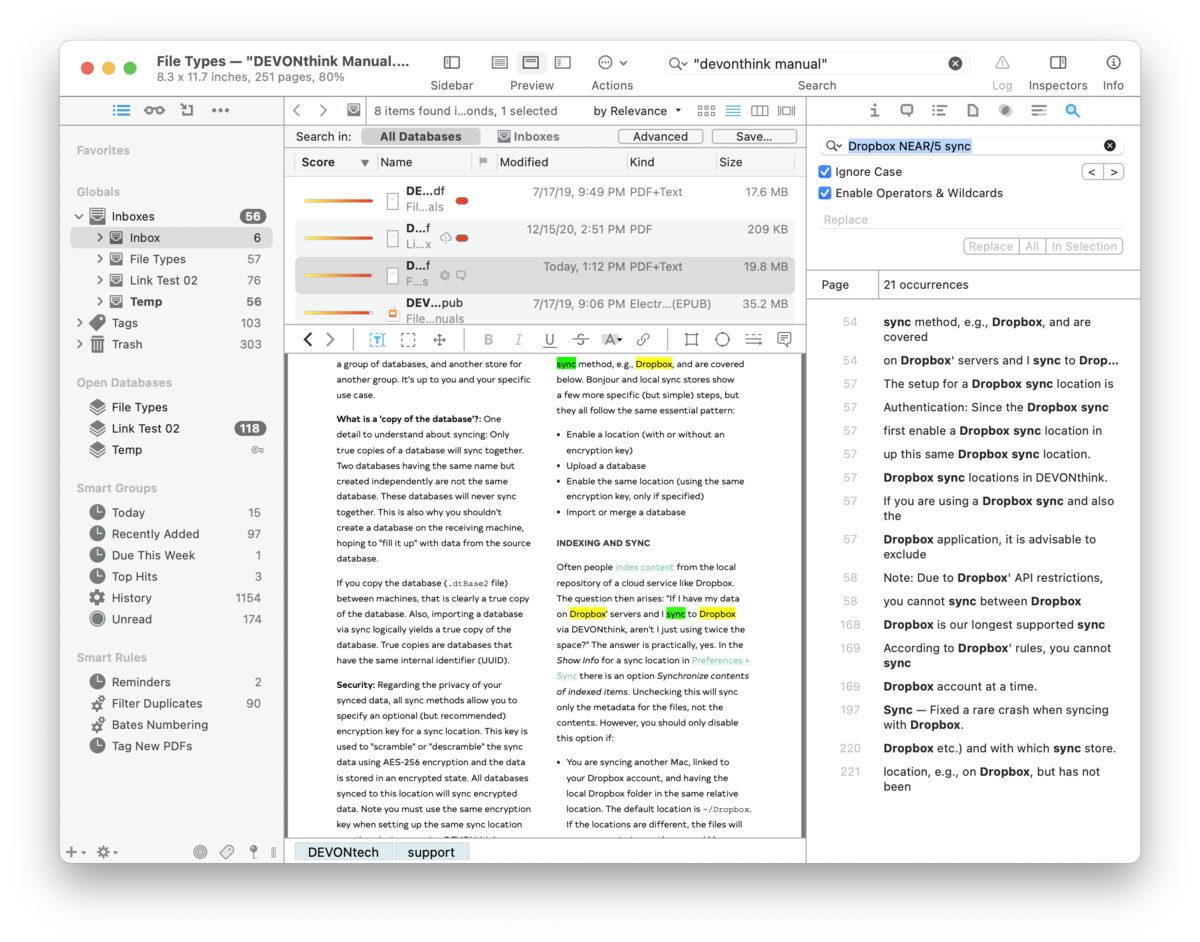|
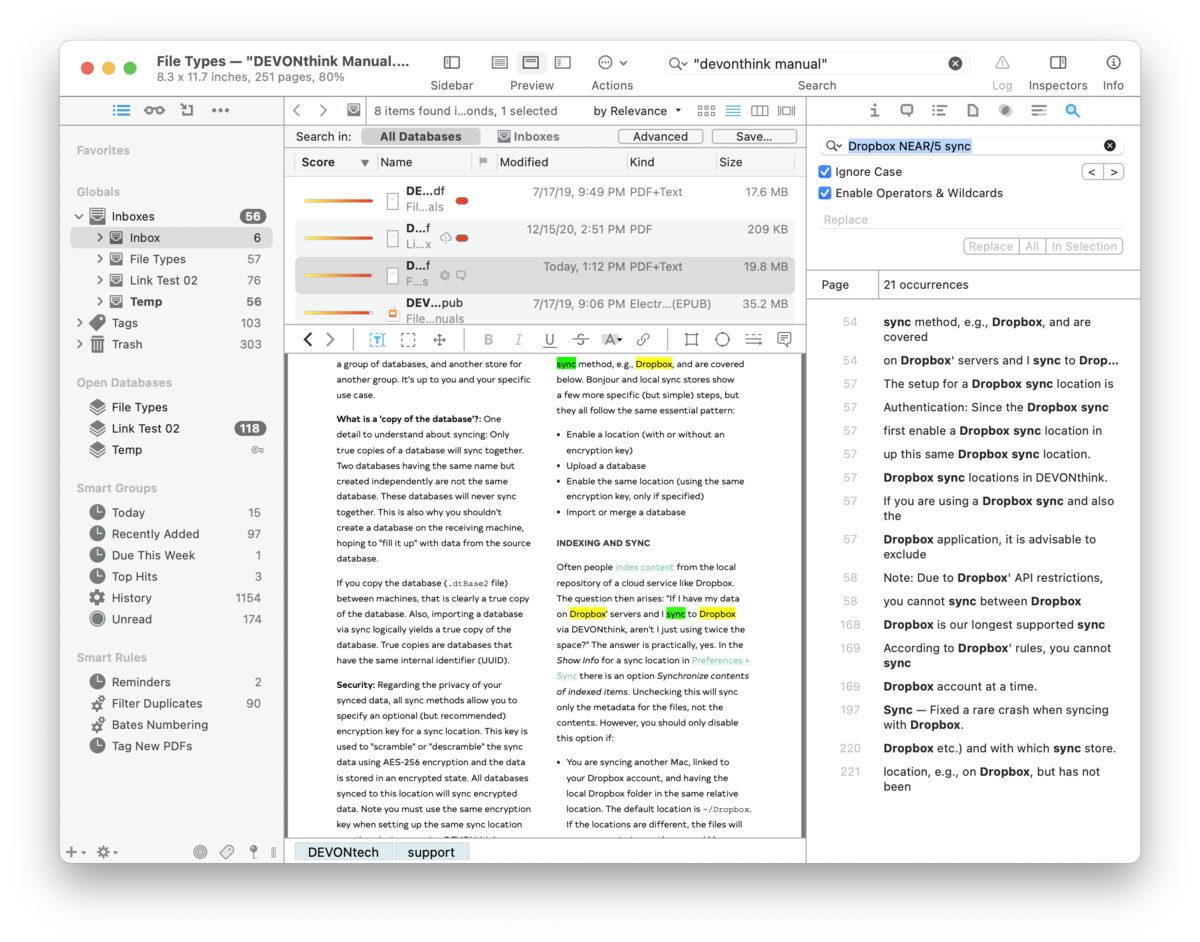
The Search inspector provides in-document searching. Using the same familiar ⌘F hotkey you use in most macOS application, you can not only search, but replace found words. Additionally, DEVONthink provides a list of the found words to help navigate the results. The results also show the search hits in context, either in a sentence or paragraph, depending on the setting in
Read more....
Searches match substrings by default. This means a search for "some" would also match "something" or "worrisome".
Something you may find useful is the live updating when you select other files. If you search for a word in the current document and leave the Search inspector open, DEVONthink will automatically search newly selected files.
Search and Replace
The Search and Replace section offers these simple intuitive controls:
-

Find: Enter the word(s) you'd like to search for. Note this matches substrings be default, so entering "word" would match "words" and "wording" as well. Use spaces before or after the word to treat it as a full word.
-

Ignore Case: Ignores case-sensitivity when searching.
-

-

Previous/Next Arrows: Use these arrows to cycle backward and forward through the highlighted results.
-

Replacement Text: Enter replacement text, as desired. Note this field is only enabled when you have editable text in the current document; e.g., rich text or a Markdown document in editing mode.
-

Replace: Replace the currently highlighted word and move to the next search hit in the document.
-

All: Replace all occurrences of the found word.
-

In Selection: If you make a selection in the text, you can replace all occurrences of the found word in that selection.
Search Results
The results provide a convenient list of the found words. This includes the line number of each hit and the number of occurrences found. It also includes part of the surrounding text to help give some context to the found words. Additionally, there a some contextual menu options available when you Control-click in the results:
-

Copy: Copies the paragraph fragment selected. You can optionally drag and drop this fragment into the database or another compatible document.
-

Copy Paragraph/Page Link: Copies a link to the current document, but appends a parameter pointing to the selected paragraph for rich text files or the page for PDF documents.
-

Add to Favorites: Adds the current document to the
Favorites.
-

Add to Reading List: Adds the current document to the
Reading List.
-

Select/Deselect All: Selects all or none of the items, respectively.
|