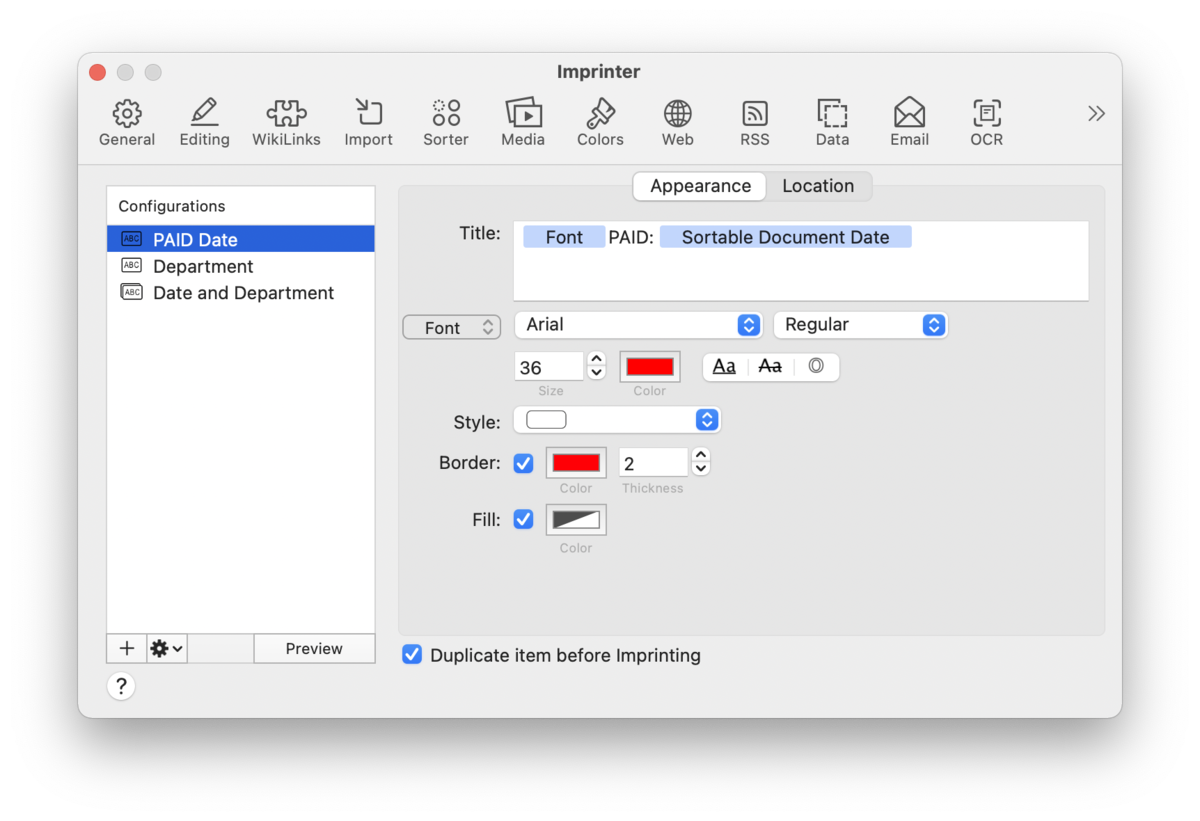|
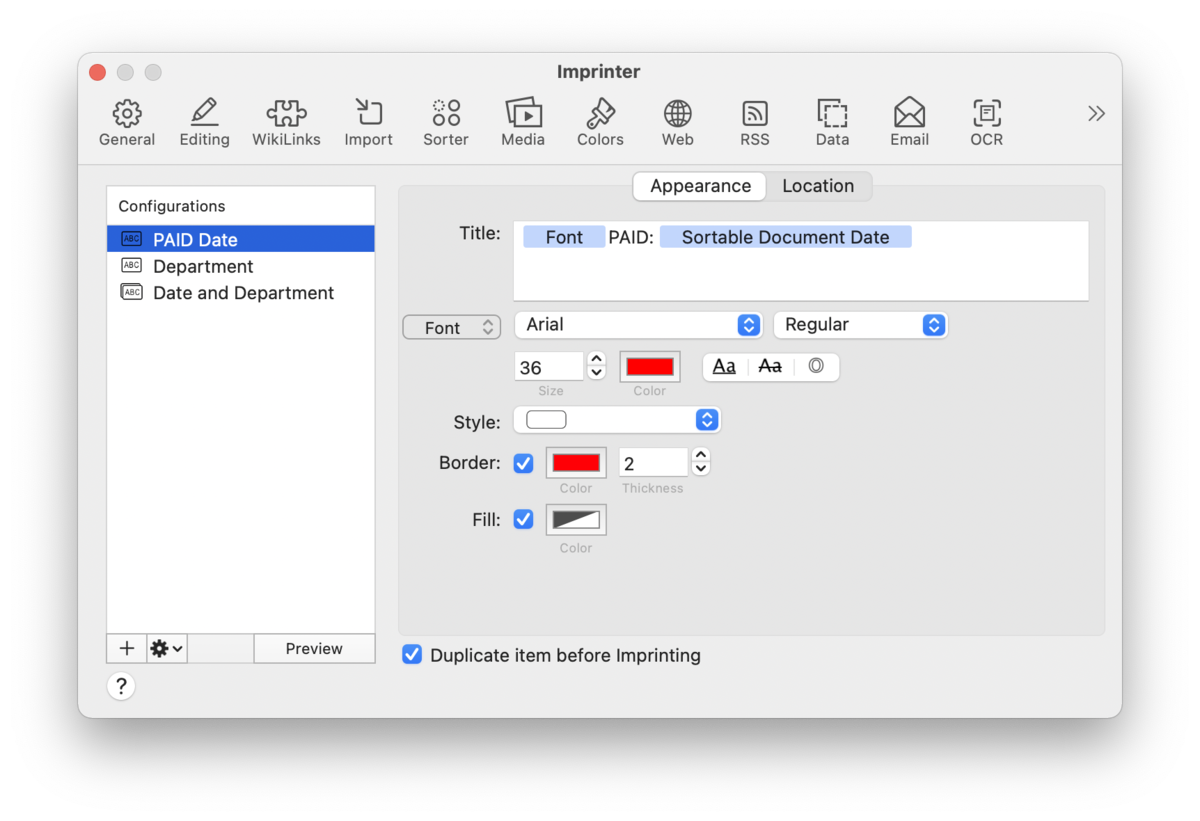
Imprints are custom bits of data that can be stamped onto images or the pages of PDF documents. Imprints can be used in a variety of ways, from stamping when an invoice was paid to adding specialized numbering. With the ability to include placeholders, you can create many kinds of watermarks for your documents.
Configurations
This column lists any custom imprints you've already created. Click an existing configuration to change its appearance or location on future documents, or click and release to change the name. Use the buttons below the Configurations column for extra options:
-

Add: Click the + to create and name a new custom field.
-

Action: Select any field and click  for more options, including duplicating, renaming, and deleting the selected configuration. A special item in the menu, New Combined Configuration is discussed below.
-

Preview: Click this button to see an example of the imprint, as specified by the current settings.
New Combined Configuration: Found in the  action menu, this option allows you to create new imprints from your existing ones. This extends the usefulness of existing imprints. action menu, this option allows you to create new imprints from your existing ones. This extends the usefulness of existing imprints.
From the action menu, select the New Combined Configuration option. Two panes will be displayed: Combined and a second Configurations pane. In the righthand pane, select an existing configuration and click the < button to add it to the Combined pane in the center. To remove an item from the Combined pane, select it and press the > button. It will reappear in the Configurations pane on the right. Combined items will be displayed in the order you add them. To see what the imprint looks like, press the Preview button.
|
Note:
DEVONthink remembers the location and styling of the individual imprints in a combined configuration.
|
General Options
Check Duplicate item before imprinting to duplicate the document before imprinting it.
Appearance
Use these controls to define the parts of the watermark, its font attributes, and the style of a containing box, if desired.
-

Title: This is the body of the imprint. Type any static text you want to appear in the imprint. Right-click > Insert Placeholder to define sections of the watermark with placeholders. Any of these items can be can be reordered easily by dragging and dropping.
-

Font: In the Font options, choose the font, weight, color, and other styling for the watermark. If you choose the outline style, you can choose the Thickness of the outline.
-

Border Style: Choose and style a pre-defined border, if desired. When using a border, you can also specify the border Color and Thickness and an optional Fill color.
|
Note:
There is only one font style for the watermark. You cannot have mixed styles, e.g., displaying one word larger or in a different color.
|
Location
In the Location tab, choose and fine-tune the position of the watermark, as well as on what pages it will appear.
-

Position: Choose a general position for the imprint to appear on the document.
-

Offset X/Y: Fine-tune the position of the watermark. Negative values are to the left (X) and down (Y). Positive values are to the right (X) and up (Y).
-

Rotate: Set your imprint on an angle, if desired.
-

Occurrence: Choose what pages the imprint should appear on. Use Custom to have the imprint appear on specific pages.
|