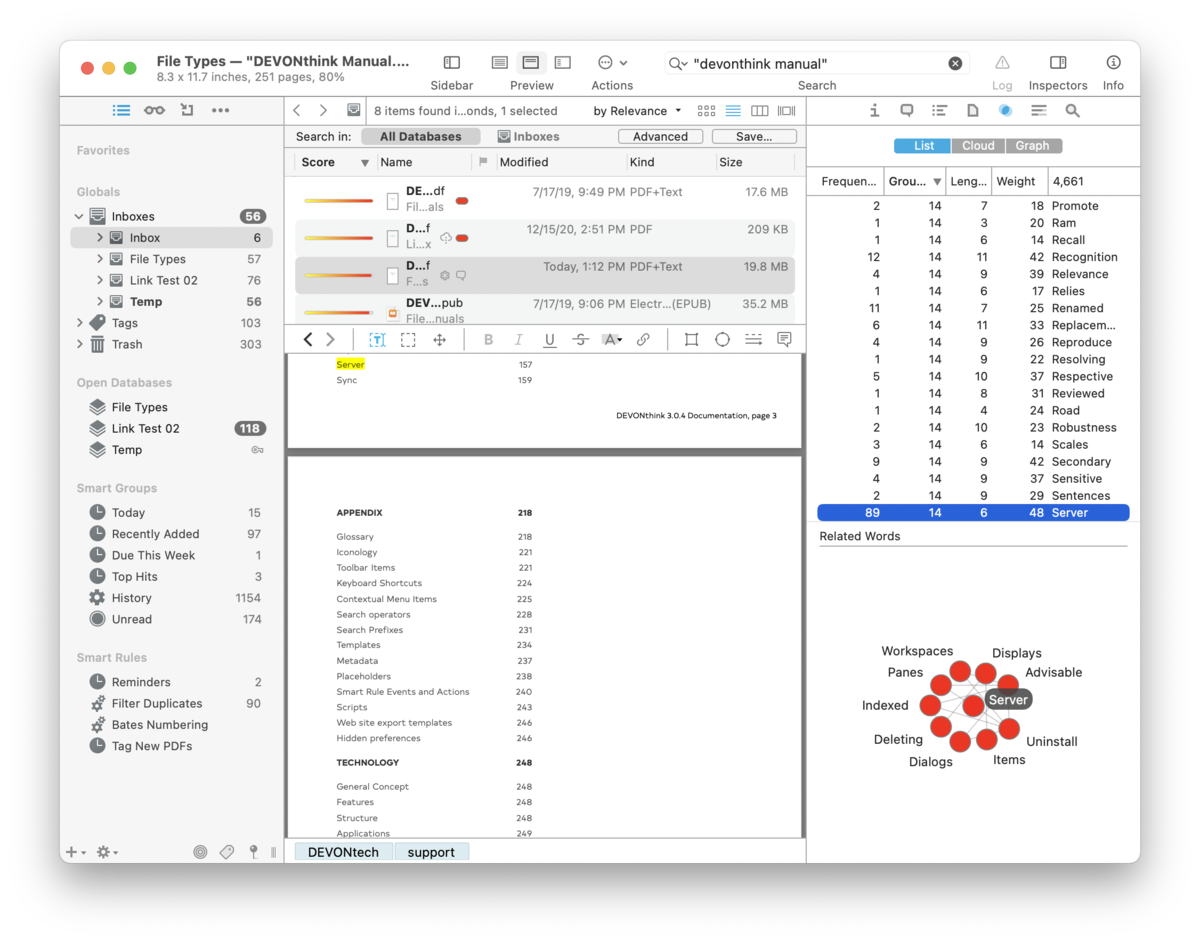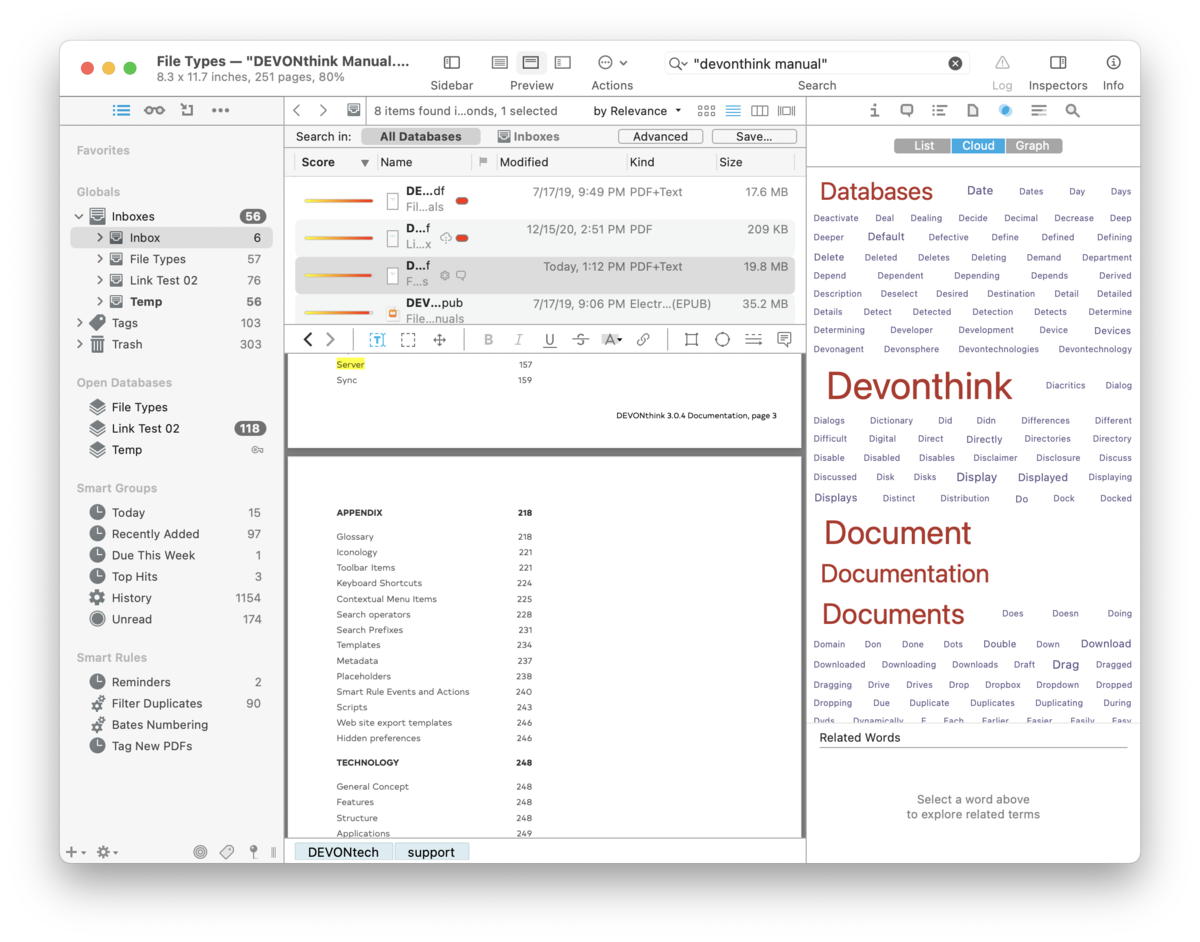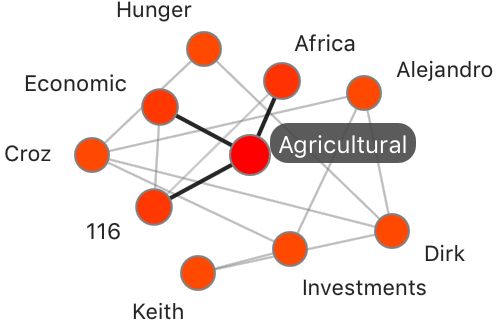|
|
|
Concordance |
|
The Concordance pane, opened in the Tools > Inspectors menu, gives you a tool for analyzing the textual contents of documents. When the inspector is open, selecting different items will show varying results. If one or more documents is selected, the results will be inclusive of the text in all of them. If there is no selection, the results will be based on the text of documents in the current location, whether a group or a database. This also applies to selecting items matched in smart groups, both local and global. These results are presented in three distinct views: List, Cloud, and Graph.
List The List view displays the concordance results in a list, separated by these parameters:
Click the column headers to sort on a given parameter. Select a word in the list to highlight all occurrences in the current document. Double-click a word to open a database-wide search for the term. Opening the contextual menu in the results offers these options:
Cloud
The Cloud view present the concordance as a word cloud. The size of the terms is relative to the frequency in the selection or database. Selecting terms highlights the occurrences in the current document. Related Words
Of special note is the Related Words graph shown under the List and Cloud views. Select a word in the list or cloud and it becomes the central term in a graph of related words. These are words found throughout your database. Double-clicking a node initiates a database-wide search. The contextual menu provides options for copying the word's information, as well as excluding the word. |